If you play online games using an Xbox console, you have likely seen DHCP error messages from time to time. A common error message is “Xbox can’t connect to DHCP server”. This can be extremely frustrating. Fortunately, there are several things that can be done to resolve this issue on your console. There are also several ways of fixing DHCP server issues with your home network router.
Table of Contents

Simpliest Solution to Try First
Here are some of the first things I would recommend trying to fix DHCP server errors on Xbox One, Xbox Series X, and Xbox Series S consoles.
Power Cycle Everything
- Power off your Xbox console completely by using the power button and then unplugging it.
- Unplug the power cable from the back of the router, modem, or gateway and wait for about 30 seconds. There is no need to wait any longer.
- After about 30 seconds, plug in the modem and router or gateway and allow it 5 – 10 minutes to fully boot up properly. Confirm by looking at the lights on your modem that you are back online.
- Power on your Xbox console.
- Test your network connection on your Xbox console.
Open Settings, then select Network.
On the Network Settings screen, choose Test Network connection on the right side of the screen.
If the error goes away and you are connected, you are all set.
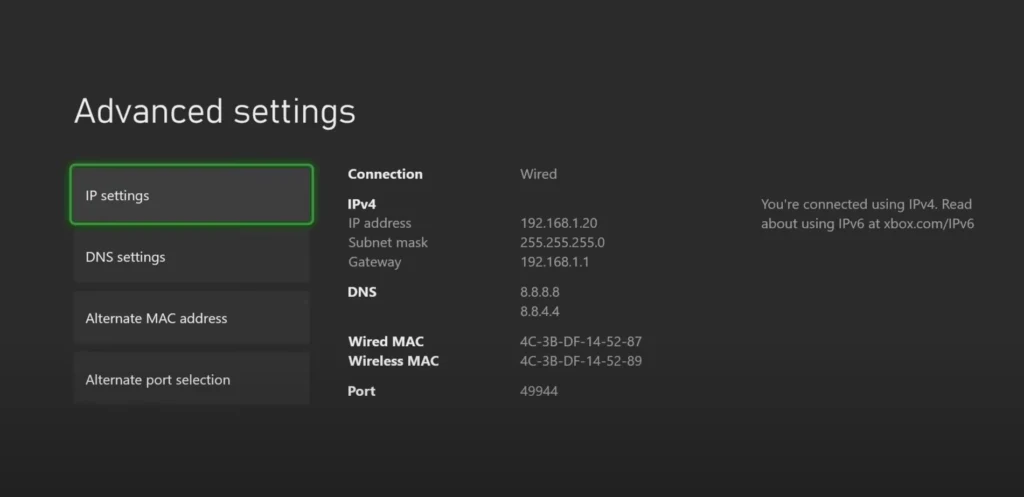
Try a Different Ethernet Cable
If you are connecting your Xbox to your network via an ethernet cable, try swapping the cable. If the network cable you are using is faulty, it can cause a whole host of different errors to occur. Though a bad ethernet cable doesn’t specifically impact DHCP, it can cause other communication issues that will result in a DHCP failure message.
The best way to test this is to swap the network cable with another cable you already know works properly. Not sure what kind of ethernet cable to use? Here are our recommendations for affordable, high-quality cables.
Try a Different Port on Your Router or Switch
Try plugging your Xbox into a different port on your router or ethernet switch. In some cases, a port can malfunction without causing the entire device to fail. If this happens, you will get random errors, including possibly a warning about DHCP failing.
More Advanced Techniques to Fix DHCP Server Errors on Xbox
There are a number of other techniques that can be used to fix DHCP-related errors on your Xbox. For many of these, you will need to be able to determine if the issue is only affecting your Xbox or if it is affecting everything on your network.
If the issue is affecting everything on your network, the issue is most likely with your router and not with your Xbox. If the issue only happens on Xbox, the issue is likely with your Xbox itself.
- Factory Reset Your Xbox
- Assign a Static IP Address to your Xbox
- Reset Your Router
- Replace Your Router
- Contact Xbox Support
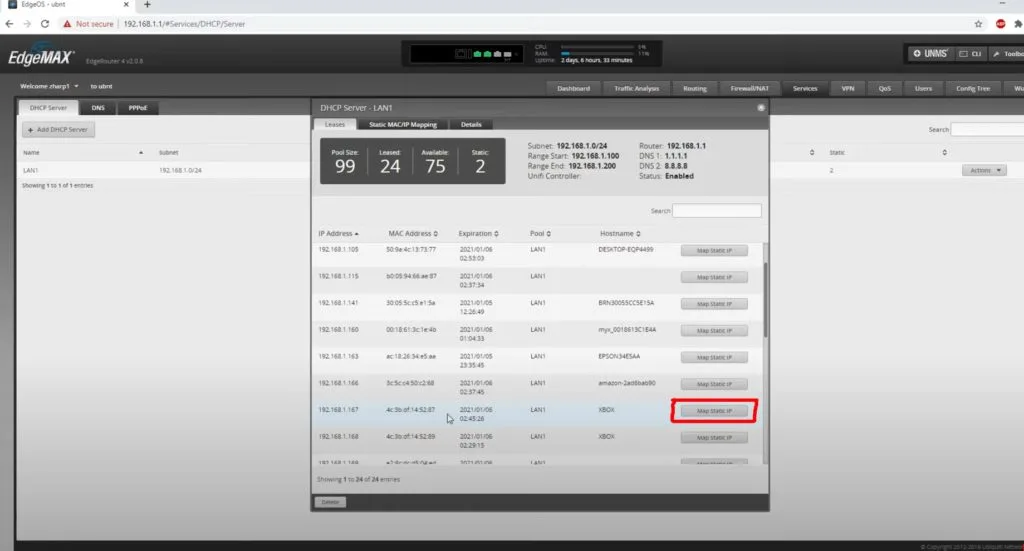
Perform a Factory Reset of Your Xbox
Assuming the DHCP error is caused by your Xbox and not your router, a factory reset is about the surest way of fixing the issue. Doing a factory reset will reset any settings that could be causing a conflict. If you want a simple solution that is most likely going to work with minimal fuss, this is the solution for you.
Doing a factory reset is simple, and your data is not lost in the process. Just make sure you know the username and password for your Xbox Live Account. You will need that when you connect to the internet for the first time.
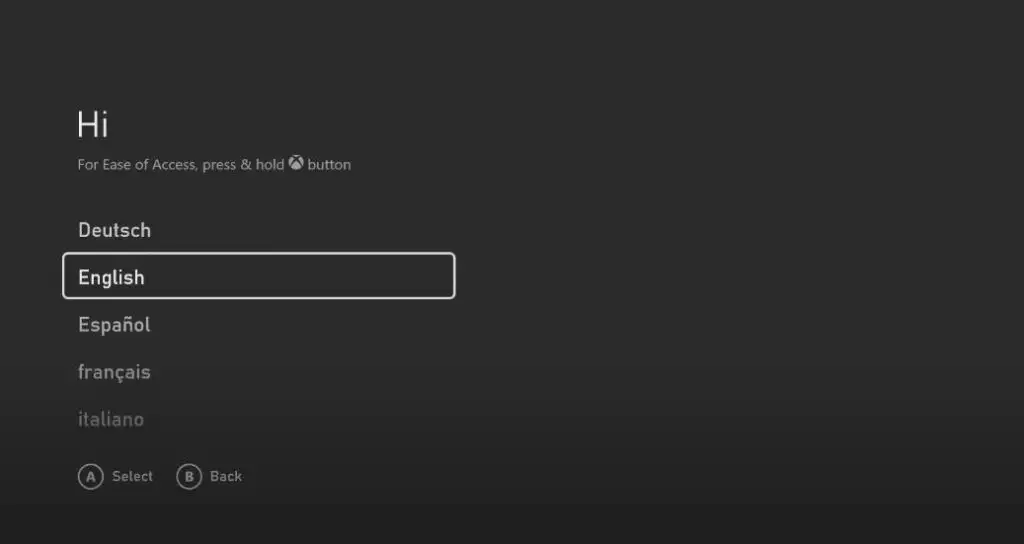
Set a Static IP Address on Your Xbox Console
Another method to fixing DHCP errors is to stop using DHCP altogether and switch your Xbox to using a static IP address. A static IP address does not use DHCP at all. Setting up a static IP address on Xbox is a straightforward thing to do.
Learn how to set up a static IP address on Xbox the right way.
When using a static IP, you will need to ensure that you set the static IP with an IP address that is on the same subnet as the rest of your network and outside the DHCP range assigned by your router. This will prevent IP conflicts from occurring on your network. IP conflicts will prevent you from connecting to the internet properly.
Factory Reset Your Router
If you are experiencing issues on multiple devices, the Xbox is probably not to blame for your DHCP error. Chances are the issue is with your router. Sometimes a factory reset of your router is enough to fix random DHCP-related issues or to reverse any configuration error you made when setting up the router.
Resetting your router is a good thing to try, especially if this error started after making changes to your router settings. Keep in mind that a factor reset means that you will need to change your WiFi password back to whatever you want it to be.
Most routers can be factory reset by using a pin or needle to hold in the reset button for about 30 seconds. At that point, the router will reboot and be in factory fresh state. You will then need to login into your router’s configuration page and follow the steps you did when you first set up your router. For most users, this process will take 15 minutes or less.
You may want to refer to the instruction manual that came with your router for any additional steps that may be required. If you do not have the original manual, you can find the steps listed online. The instructions that come with your router should include the default login information.
Replace Your Router With a New Router
If you are having issues on multiple devices connected to your home network and factory resetting your router did not fix the issue, you may want to look at replacing your router. Routers, like any piece of hardware, can and will fail.
When a router fails, you will often start getting random issues long before the router completely dies. In some cases, the DHCP server function of your router can be the first thing to malfunction.
Contacting Xbox Official Support Channels
If all the solutions we listed above are unable to resolve your “Xbox can’t connect to DHCP Server” error, the final thing you should try is contacting Xbox Customer Care.
To contact Xbox Customer Care, visit the Xbox official support website. A number of support options are available to help you resolve the issue.
DHCP Server Xbox Series X
DHCP is a critical service your router provides to devices on your network. If you are having DHCP issues on Xbox Series X, you may need to think about swapping out your router. Fortunately, you can get a decent router for between $50 – $150.
A malfunctioning router is the most likely cause of a DHCP server error on your Xbox Series X, assuming that you have DHCP enabled. A can’t connect to DHCP server on Xbox can often be resolved by swapping out your router.
Conclusion: Fix Xbox DHCP Server Errors
If you are getting an Xbox can’t connect to DHCP server error, you may be having issues with your router or with your console. If you want to avoid DHCP altogether, using a Static IP address on your Xbox Series X | S or Xbox One is another option. Static IP addresses do not use DHCP at all.
If you have issues with multiple devices on your home network, look at troubleshooting your router first rather than your Xbox. If the internet is not working on your tablet, for example, you will not fix that by resetting your Xbox.
The DHCP server is an important function of the router on your home network. If DHCP is not working, you are going to run into issues on your home network, including devices now being able to connect to the internet.
