Setting up a static IP address on your Sony PlayStation 5 is a prerequisite for configuring port forwarding. If you have issues with your NAT type or difficulty connecting to certain online services, you may need to configure port forwarding on your router. Most internet service providers provide you with a publically routable IP address that enables you to port forward.
In this tutorial, I will show you how to set up a static IP address from within your router. This will be the preferred method for most people, especially since you will need to log in to your router to configure port forwarding anyways. This method will also ensure that you do not have IP address conflicts on your network, something many people either don’t understand or overlook.
Table of Contents
Find Your Router’s IP Address
The first step to setting up a static IP address on PS5 is to locate the IP address of your router. The best way to find the IP address of your router is to find the default gateway on one of your devices. This could be a computer, tablet, or even your PS5. The default gateway is the IP address of your router. Once you find the IP address of your router, write it down for the next steps.
You may also find your router’s IP address on a sticker attached to the router, usually near the ethernet ports. If not, refer to your router’s user guide and you will not have a problem finding the IP address.
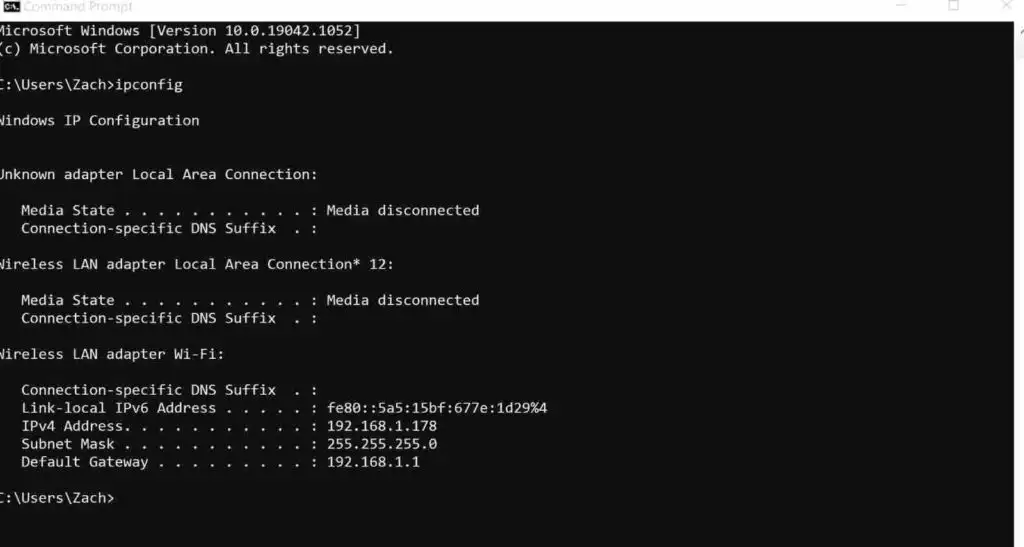
Log in to Your Router
You will want to complete the remaining steps on your computer, it can be either a PC or Mac. It will make the process much easier. If you do not have access to a computer, they can also be completed on a tablet or smartphone. Using a computer is highly recommended, given the small text on your router settings page.
Open your web browser. I use Chrome, but this process will also work in any modern web browser, including Safari, Edge, Firefox, etc. In the address bar, enter the gateway IP address you wrote down from the previous step and press enter.
This will open your router’s login page. You may get a security warning because many routers use a self-signed SSL certificate. This is completely normal and not a cause for concern. Simply choose to proceed anyways. You may need to click advanced to expose this option if you use Chrome.
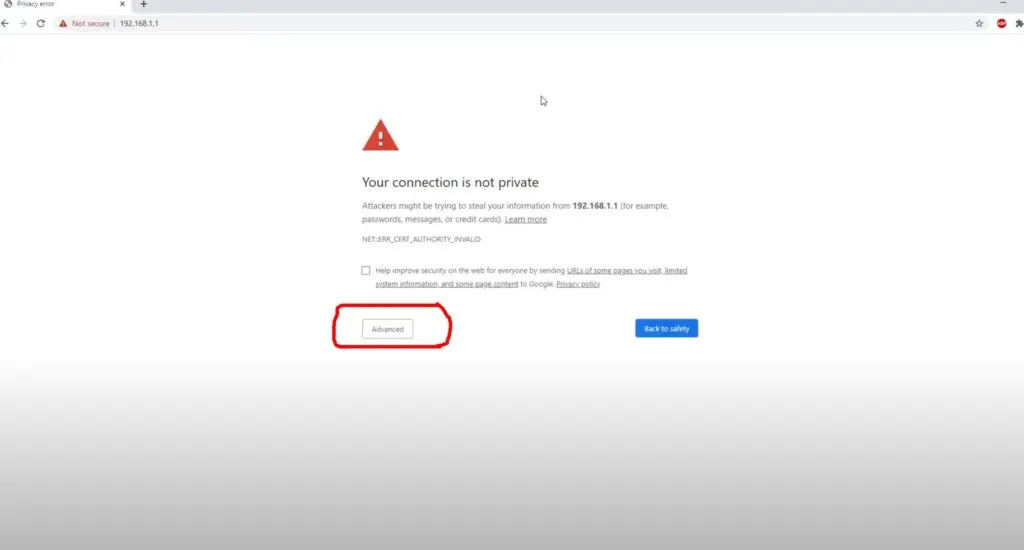
From here, you will reach the login page of your router. If you changed your login credentials when you set up your router, you will enter them here. If you did not change your login credentials, you will enter the default credentials for your router. Sometimes they are printed on the bottom of your router. If not, simply Google the brand of your router and look up the default login credentials.
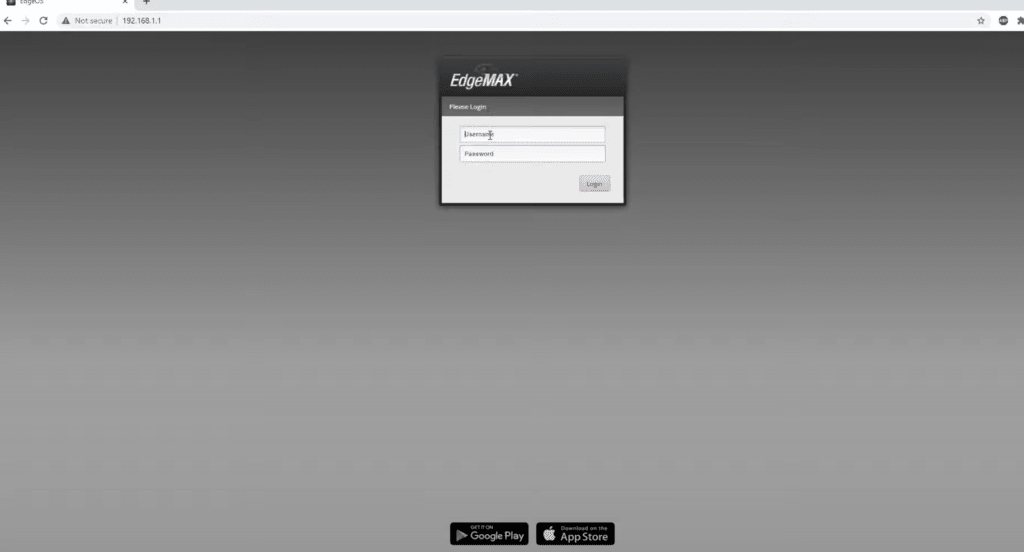
Assign a Static IP Address to Your PS5
Once you enter your login credentials successfully, you will reach the admin dashboard of your router. From here, you will want to find your DHCP settings. On some routers, this will be listed under LAN settings. On others, it will be directly on the initial dashboard screen. Your router will likely look slightly different than mine, but most routers will have a DHCP settings page. Once you find your DHCP settings page, you will want to open it up.
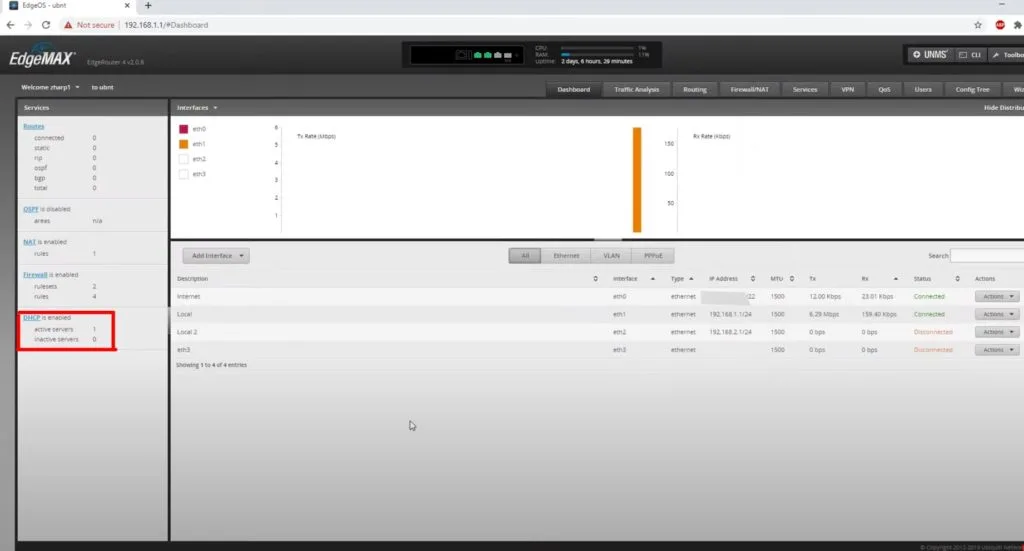
Now that you have opened up your DHCP settings, you will want to find your PlayStation console in the list of connected devices. Depending on how many devices are connected to your router, this list may be short or long. If you are unsure which device is your PS5 console, you can look for the IPv4 address or MAC address that matches your console.
It is very important that we identify the correct device during this step. Once you find your console, you will want to set the IP address as static. This may be called different things depending on the brand of your router. It is usually either set IP as static, reserve this IP address, create DHCP reservation, or something similar. You will select this option to ensure that your PlayStation 5 console is always assigned the same IP address.
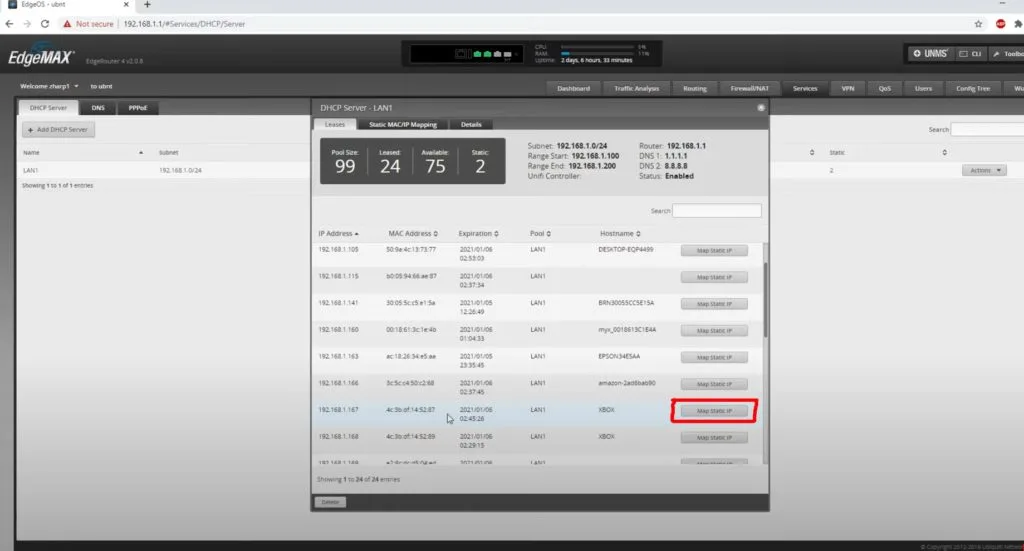
From here, your Sony PS5 has successfully been configured with a static IP address. There are no settings that need to be changed on the console itself when using this method, as the router assigns the static IP address to the console automatically.
It also assigns your DNS servers automatically. If you want to change your DNS servers on PS5, you can do that from within your router’s DNS options.
I would recommend using this setup method for most people because it is simple and avoids the possibility of an IP conflict occurring on your home network and all associated problems.
IP conflicts occur when your router tries to assign an IP address to a device when another device is already using this IP address. The easiest way to avoid this is to let your router assign all your IP addresses. This will help to avoid having to manually keep track of anything, including IP address assignments.
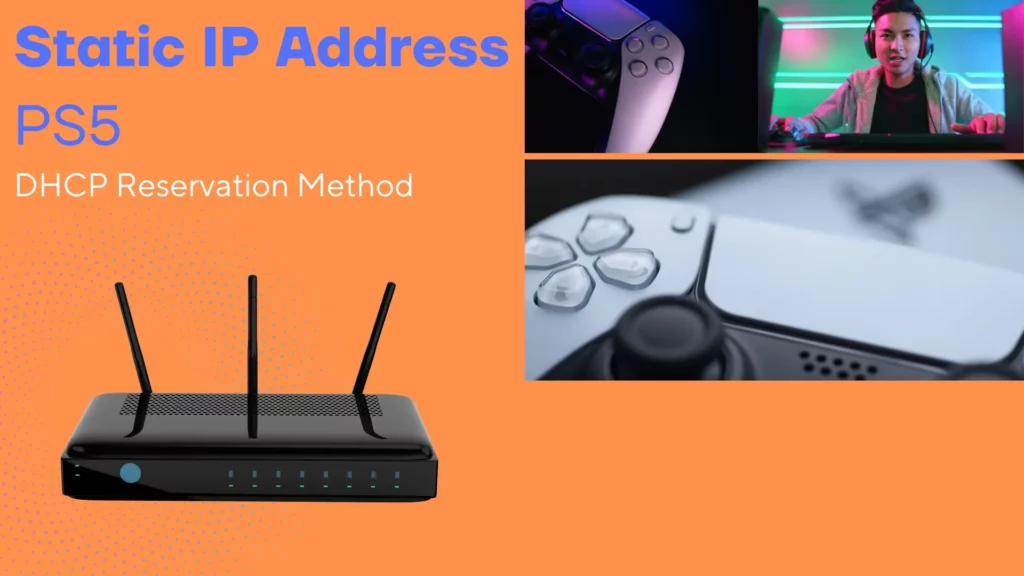
Alternative Method
On the unlikely chance that your router doesn’t have the ability to reserve IP addresses, there is also the option of manually configuring a static IP address on the console itself. I would strongly recommend avoiding that method if at all possible, as it is more complicated to configure properly.
Learn How to Find the IP Address of Your PS5
About Static IP Addresses on PS5
Once these steps are completed, your PlayStation will now have a fixed IP address. This will allow you to forward ports as needed for PlayStation Network. If your NAT type is strict in games, port forwarding will help to expose the needed ports directly to the internet. Some games work fine without port forwarding, but others require it to get an open NAT type.
It is also important to note that when we talk about static IP addresses in this article, we are talking about configuring them on the private side of your network. Your internet connection from your ISP will still have a dynamic IP unless you subscribe to an internet plan that includes a static IP address. If your ISP uses CGNAT technology (most common with satellite and cellular internet service providers), you will not be able to forward ports effectively.
This guide works the same way regardless if your PS5 is connected via WiFi or via ethernet.
