The Sony PlayStation 5 (PS5) truly is a next-generation game console. Performance is greatly improved with faster loading times and much higher frame rates. However, some people still experience persistent internet connection issues on their PS5 when playing online games via PlayStation Network (PSN).
Issues including slow downloads, high latency, and connection drops frustrate gamers more than anything else. Changing your DNS settings to specify an alternative DNS server is a common technique for improving gaming performance on PS5 and other game consoles. An ideal DNS server is located close to you physically and quickly responds to DNS queries.
Table of Contents
Top DNS Servers for Max PS5 Performance
| DNS Provider | Primary DNS Server IP Address | Secondary DNS Server IP Address |
| 8.8.8.8 | 8.8.4.4 | |
| Cloudflare | 1.1.1.1 | 1.0.0.1 |
| OpenDNS | 208.67.222.222. | 208.67.220.220 |
| Quad9 | 9.9.9.9 | 49.112.112.112 |
| Comcast | 75.75.75.75 | 75.75.76.76 |
| Level 3 | 4.2.2.2.2 | 4.2.2.1. |
| Comodo Secure DNS | 8.26.56.26 | 8.20.247.20 |
| Verisign DNS | 64.6.64.6 | 64.6.65.6 |
| AdGuard DNS | 77.88.8.8 | 77.88.8.1 |
| Safe DNS | 64.6.64.6 | 64.6.65.6 |
These DNS servers are all great options for getting the best gaming performance out of your PS5. The best choice will depend on your location and the routing used by your internet service provider (ISP). In general, I have a few recommendations for you to try first. These are the DNS servers that, in my personal experience, have worked the best for gaming. Make note of their IP addresses.
My DNS Personal Recommendations for PS5
1. Cloudflare
- Primary DNS: 1.1.1.1
- Secondary DNS: 1.0.0.1
Cloudflare DNS is a speed-focused DNS service that is operated by one of the biggest brands in the web industry. Based on my own hands-on testing Cloudflare has the best DNS performance in most regions. Cloudflare is also a great choice if you value the privacy of your data. They keep minimal logs and delete any logs that are saved in a timely manner. Cloudflare is my go-to DNS service for PS5 in most situations.
2. OpenDNS (Cisco)
- Primary DNS: 208.67.222.222.
- Secondary DNS: 208.67.220.220
OpenDNS is a great free DNS offering now owned by the networking giant Cisco. I have used OpenDNS for over 10 years and have always had great results. I have seen where using OpenDNS on PS5 improved stability greatly.
Choosing the Best DNS Server for Your Location
To get the best results out of changing your DNS settings on PS5, you will need to identify which DNS server is best for your region. You want a DNS service that offers a server physically close to your location for best the lowest latency. There are a couple of different ways of going about this.
Method1: Choose One of the DNS Servers Listed Above
If you are looking for the simplest option, I would recommend just trying Cloudflare DNS (1.1.1.1 and 1.0.0.1) and seeing if that gets you the result you are looking for. For many people, Cloudflare will work well enough even if there might be a better option available. If you want the simplest option, just try Cloudflare for your DNS on PS5. Cloudflare typically offers fast name resolution speeds.
Method 2: Test Your DNS Latency Using the Ping Command (Recommended)
If you want to ensure that you are getting the best DNS performance possible, you will want to test the latency for yourself. The easiest way to do this is by using the ping command on Windows, Mac, or Linux.
Alternatively, this could also be done on a table or smartphone using a free ping utility from the Google Play Store or Apple App Store. I would highly recommend the computer option if possible as it makes the process much faster and easier.
I will show the process using a computer running Windows, but the process is exactly the same on a computer running Mac or Linux.
We will be using the ping command for this test. This is run by typing in the word ping followed by the IP address and then pressing enter. You will then get a series of replies from the server with the latency listed beside it. Latency is measured in milliseconds ms; the lower, the better. If you get an error, make sure you put a space between the word ping and the IP address.
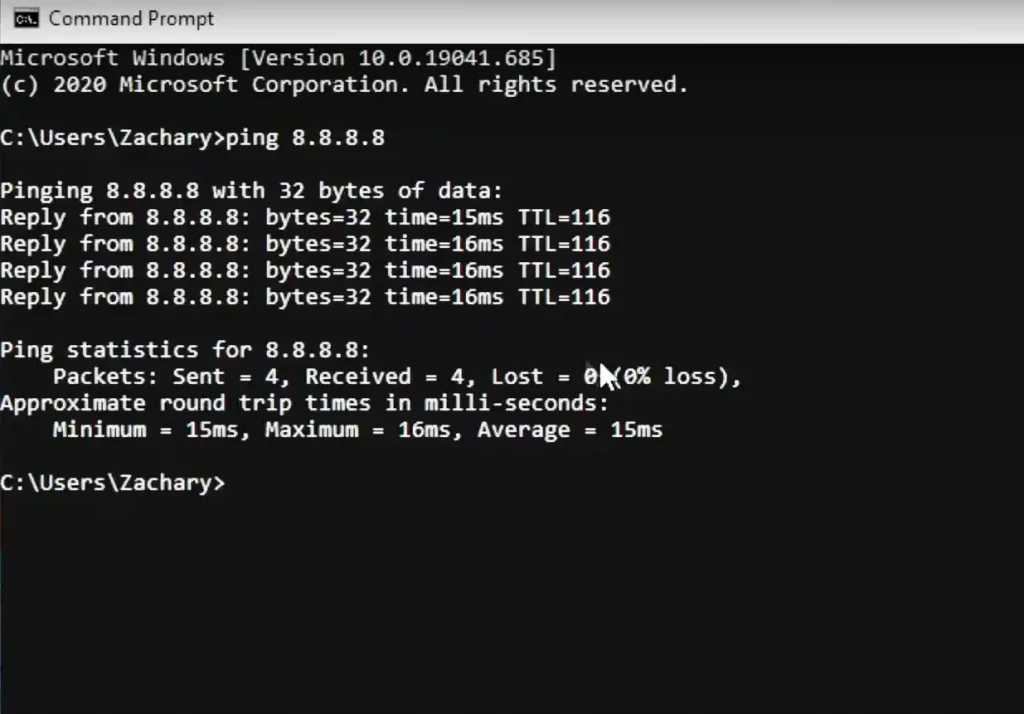
Try this for the DNS servers listed above and any others you wish to test. At a bare minimum, you should test the following DNS server for latency.
Google DNS: 8.8.8.8
Cloudflare DNS: 1.1.1.1
Open DNS: 208.67.222.222
Comcast DNS: 75.75.75.75
Level 3 DNS: 4.2.2.2
Quad 9 DNS: 9.9.9.9
These tend to most often work the best for most gamers. Repeat the test at least twice to get the most accurate results possible. Google DNS, along with Cloudflare, oftentimes are the fastest.
After testing all of the DNS servers, you will end up with data that looks something like this. Write down any from your computer that you might want to test again.
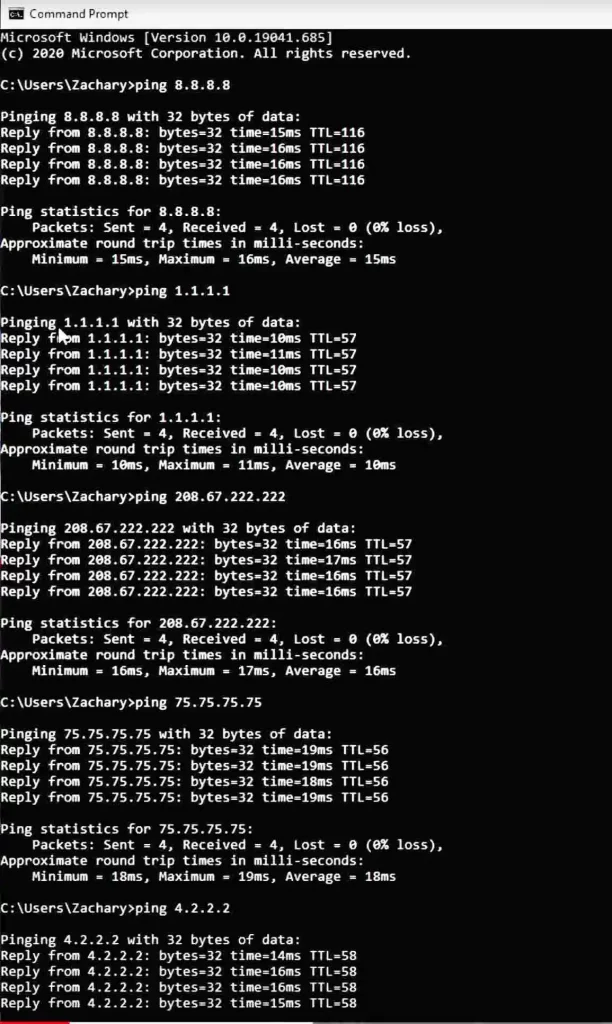
From here, you will identify the DNS server with the lowest latency. This will differ for everyone. In my case, Cloudflare’s 1.1.1.1 was the best choice. Cloudflare is likely to be one of the better options for most people. Testing this on your computer is fast and easy. If you do not have a computer you can also do it from a mobile device.
Where to Change Your DNS Server
Now that you have run the test and determined the optimal DNS server, you must configure your DNS settings. You have a couple of options here. You can either configure them on your PS5 directly or on your home network router.
Changing DNS Settings on Your Internet Router
I recommend configuring it on your router if possible, as it will automatically change your DNS server on all of the devices connected to your home network sharing your internet connection.
If your router doesn’t allow you to change your DNS settings, you may have to set it on your PS5. This will work the same way and offer the same benefits. Setting it in the router is just a more convenient option for applying your new DNS settings to all of your devices at once.
Changing your DNS settings on your router is the best way to turbocharge the DNS performance of your network and get the most out of your broadband internet connection.
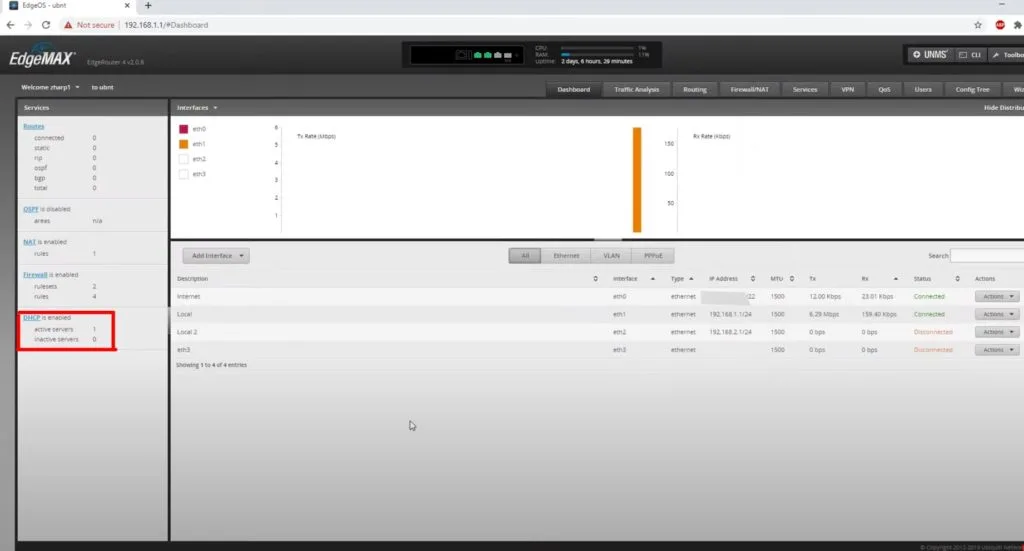
Changing your DNS Server on PS5
If you do opt to change your DNS on your PlayStation 5 instead of on your router, here are the steps you will want to follow carefully.
- Open your Settings Menu
- Choose Network
- Select Settings
- Choose Set Up Internet Connection
- Choose your network from the list
- Open Advanced Settings
- Scroll down and find DNS settings from the list
- Set DNS to Manual
- Enter the Primary DNS Server
- Enter the Secondary DNS Server
- Press OK, and the process is complete.
Step-By-Step Illustrated Guide to Entering DNS Settings on PS5
Open up the settings menu and select network
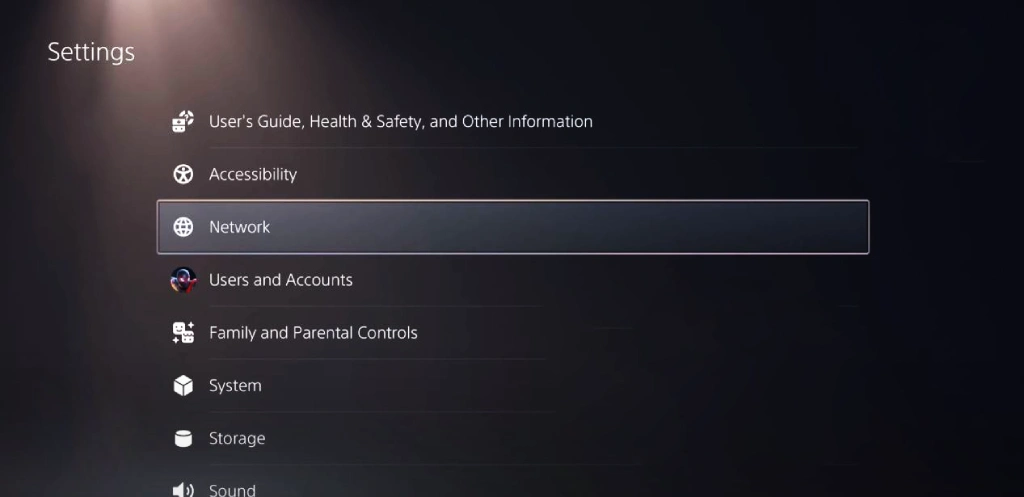
Choose to set up internet connection
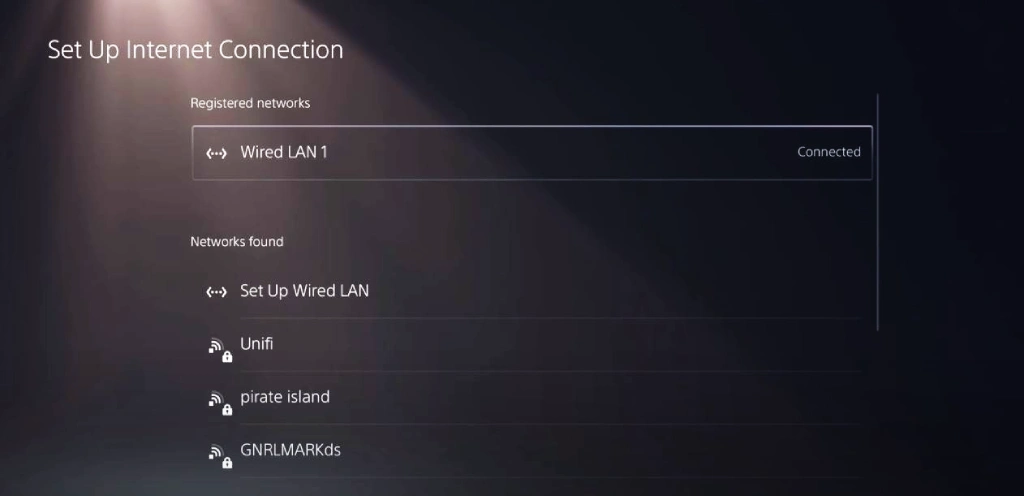
Select advanced settings and Set DNS settings to manual

Enter your primary DNS Server
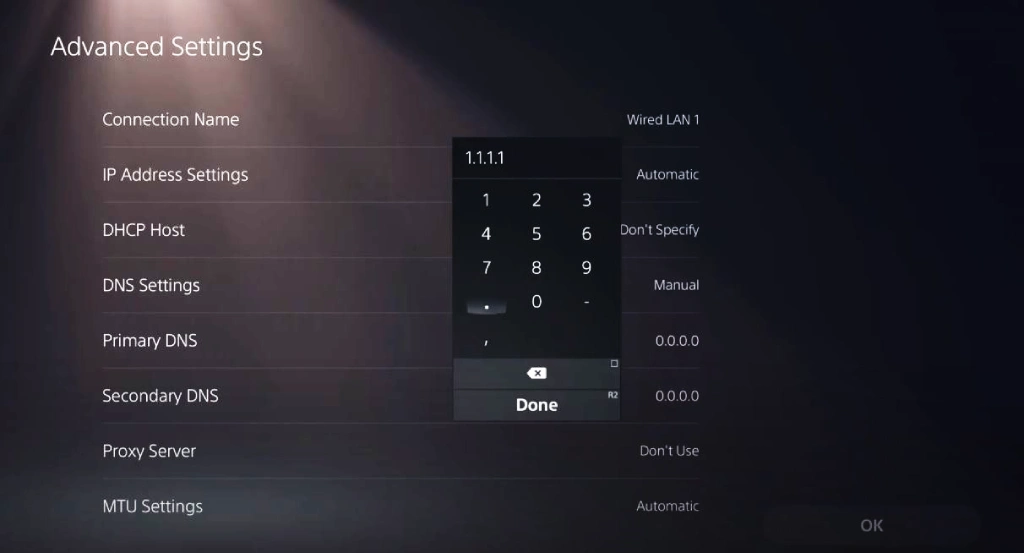
Enter your secondary DNS Server
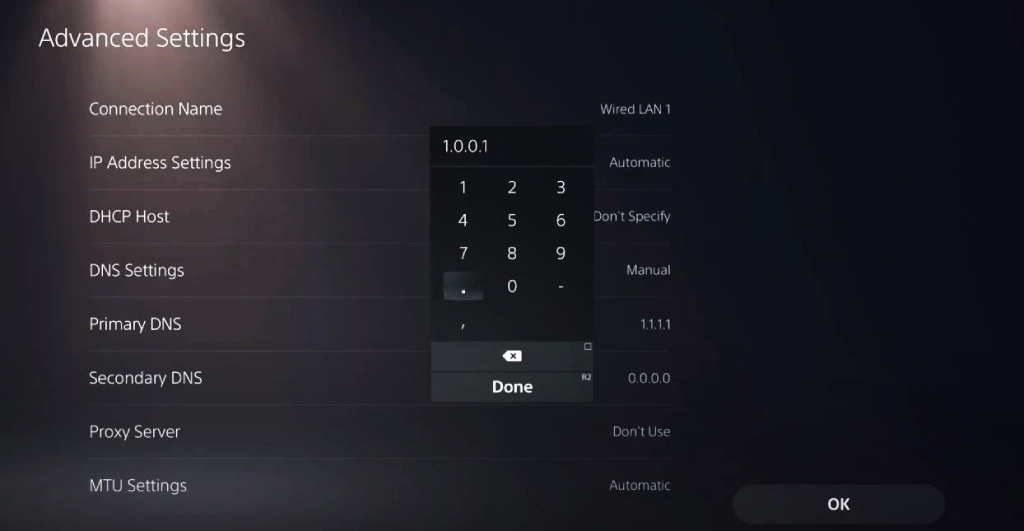
Test your internet connection
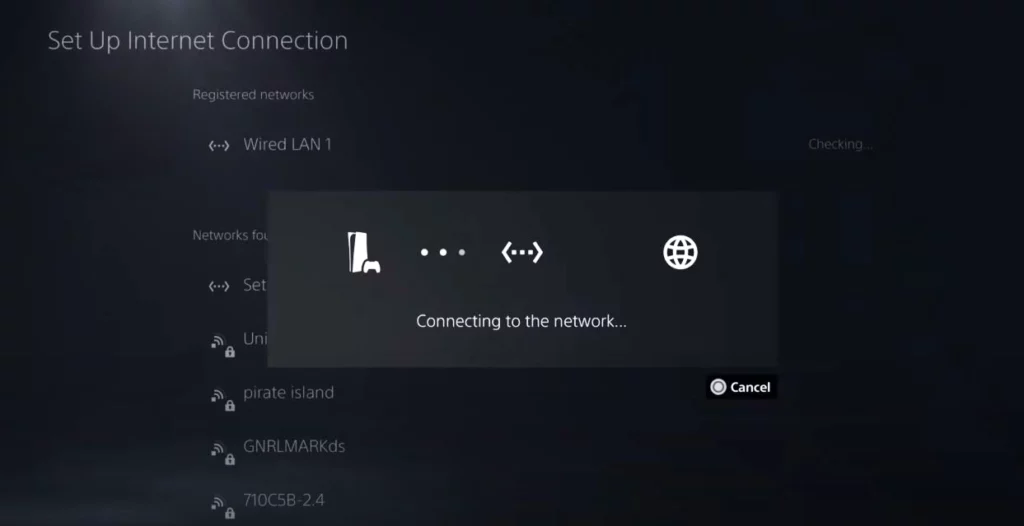
At this point, your setup is complete. You have manually specified the DNS servers of your choosing on your PS5.
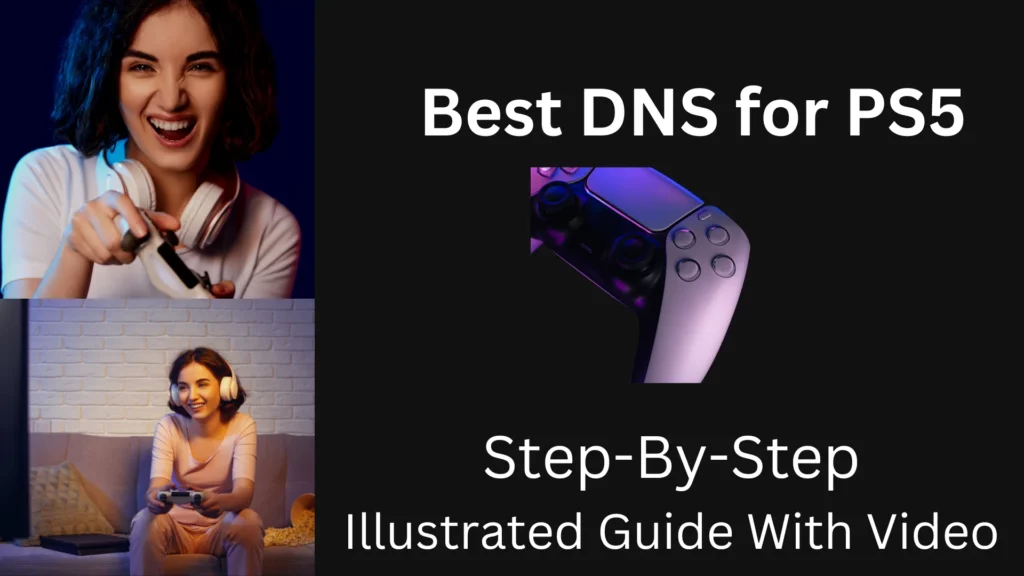
Conclusion: Fastest PS5 DNS Settings for Gaming
With your PS5 DNS settings updated, you should now see the reduced latency. Remember that if your latency is still higher than you would like, DNS is only one of many factors that can affect your latency. Other factors, including your internet service provider and the level of congestion on the PlayStation Network (PSN) servers, play a larger factor than your choice of DNS server.
Using the best DNS servers on PS5 is not a magic bullet. Instead, choosing a fast DNS server is just one of several steps to optimizing your PlayStation 5 gaming experience. Using a public DNS service will often give you faster name resolution than what your ISP provides. If you want the fastest DNS, you will want to change DNS settings on your PS5.
If you play certain games such as Fortnite or Call of Duty, you will also want to check how changing your DNS settings impacts those games. For some games, your choice of DNS servers will play a factor in matchmaking and what region you get assigned to.
If you are still having issues with lag in games, you may want to consider trying a wired ethernet connection on your PS5. In many cases, that will further reduce your latency and improve your connection stability. There are also a few other settings that can be adjusted on PS5 to reduce latency in games.
