Connecting an Xbox console to your college/university’s WiFi network should be a relatively straightforward process. Different colleges may configure their networks with different security measures, and therefore there are sometimes a few hoops to jump through.
As a college graduate of 2018, I can fully relate to the difficulties of connecting seemingly simple devices, such as Xbox consoles, to a complex university WiFi system. As a professional working in the networking industry, I also understand the inner workings of complex enterprise networks. in this article, I will do my best to keep it simple and easy to understand. I will also try to cover as many specific scenarios as possible.
Your college/university may use a variety of security techniques ranging from simple to more elaborate. Also note that this article is referring to connecting an Xbox One, Xbox Series X, or Xbox Series S to the Wi-Fi you will commonly find in an on-campus dorm. If you are living in an off-campus apartment and using your own internet service provider, such as Xfinity or Spectrum, this article will not apply to you.
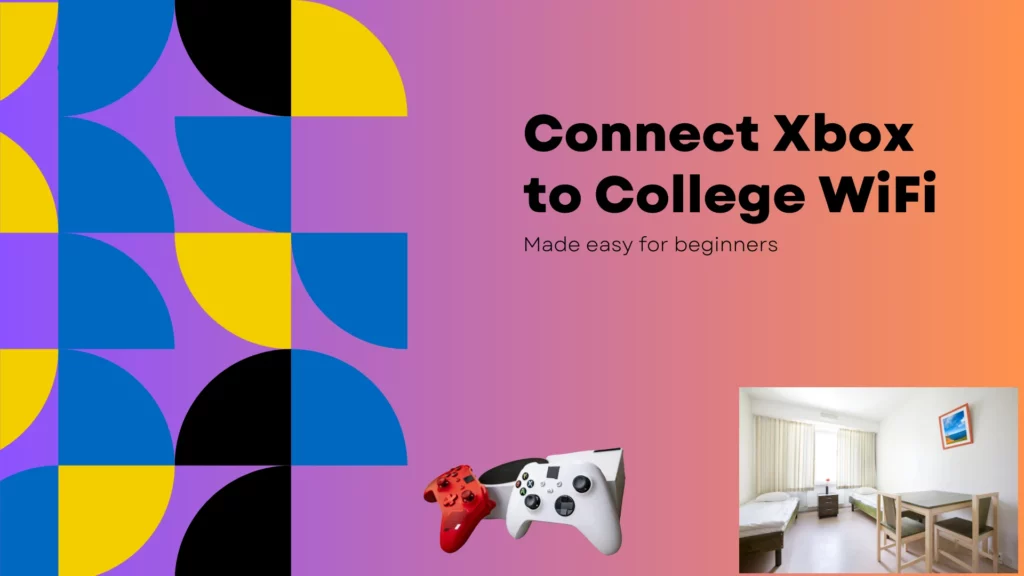
Scenario 1: Your College Uses No Authentication or WPA Personal Encryption
This is going to be the simplest to set up. This is also likely going to be the least common, especially at larger colleges or universities. You may come across this setup, but it is far more common to see this at smaller colleges with fewer students.
With this setup, you will essentially connect to your college’s wireless network the same way you would connect at home. You will need to follow the steps listed below.
- Turn on your Xbox and your TV.
- Open the network settings menu on your Xbox.
- Find the WiFi network that you are going to connect to.
- Select the WiFi network and enter the password (WPA2 Key) if prompted.
- Test your connectivity.
- Connect to Xbox Live.
- Start gaming.
With this setup, everyone is using the same WPA 2 encryption key rather than their own unique username and password.
This setup provides less security and therefore most schools have moved to a system that requires everyone to have have thier own username and password in order to connect.
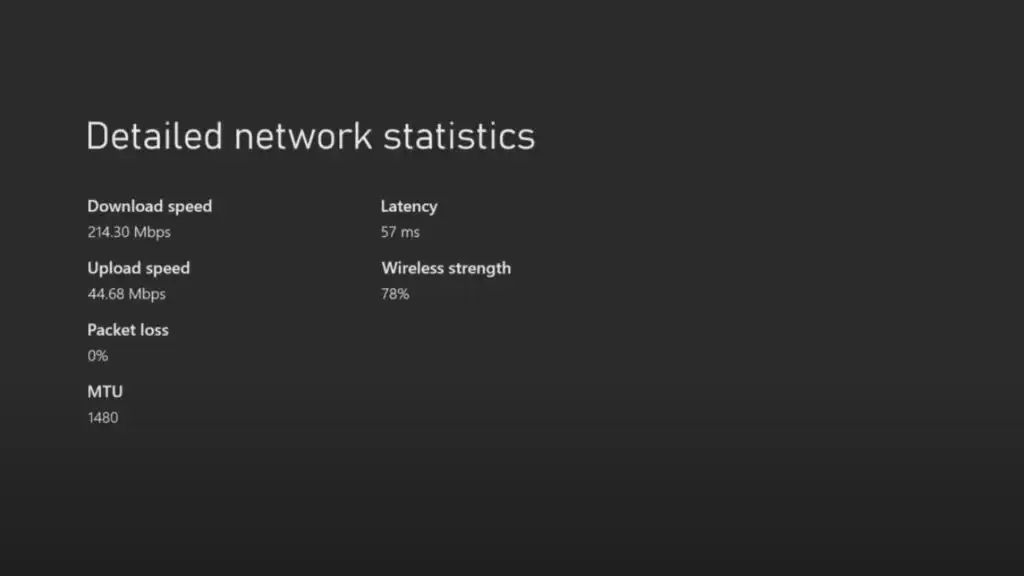
Scenario 2: Your College Uses MAC Address Filtering
Every network device has a unique identification address called a MAC address assigned to it. MAC is an acronym for media access control. It has nothing to do with Apple Macintosh.
Some college IT departments use MAC address filtering to control access to their network. With MAC address filtering, you have to register the MAC address of your Xbox before it will be authorized onto the university’s Wi-Fi network.
To find the MAC address of your Xbox, you will need to do the following.
How to Find the MAC Address on an Xbox One or Xbox Series X | S
- Select Settings from the main menu.
- In the settings window, choose Network.
- Select Advanced Settings from the network settings tab.
- Navigate to the bottom of this screen, and you’ll see your wired and wireless MAC addresses.
Write these addresses down or take a picture of them with your smartphone. You will need this information.

Contact your college/university’s IT help desk. They will either have you give them the MAC address or tell you how to register your Xbox MAC address through a web portal. You can access the web portal from a computer, tablet, or smartphone.
Once your Xbox has its MAC address registered on the college’s Wi-Fi network, you should be able to connect it the same way you would at home.
This setup appears to be the most commonly used method in the United States. When I was attending the University of New Haven, we registered our own devices using a web portal accessible from the student dashboard. Registering a device is fast and easy. You just need to first locate the MAC address of the device you are looking to connect.

Scenario 3: Your College / University Uses a Captive Portal
Some colleges use a captive portal for user authentication. If your college uses a captive portal, you will need to authenticate through the portal before you can start gaming. If you have ever connected an Xbox to the Wi-Fi at a hotel room, you have likely used a captive portal.
With a captive portal setup, you will need to follow the steps listed below.
- Turn on your Xbox and your TV.
- Open the network settings menu on your Xbox.
- Find the WiFi network that you are going to connect to.
- Select the WiFi network.
- Close the network settings and open the Xbox Microsoft Edge web browser.
- Accept the terms, log in, and follow the on-screen prompts.
- Test your connectivity.
- Connect to Xbox Live.
- Start gaming.
This setup is much easier to navigate on Xbox than on PS5 due to the inclusion of a web browser. Once you are connected to the internet, you are good to go. Depending on how your college has its network configured, you may have to repeat this process every week/month/semester.

Scenario 3: Your College / University Doesn’t Allow Xbox Consoles on their WiFi
This is a less common situation, but I have certainly heard of it happening. Some colleges have their network set up in such a way that it is not possible to connect game consoles to the WiFi network.
In many cases, your dorm room will also have ethernet wall jacks. This can often be used to connect your Xbox to the internet in your dorm room. Using a wired connection on Xbox usually results in the best performance anyways. If you have ethernet jacks in your dorm room, you may want to try using them to connect your Xbox instead of using Wi-Fi.
Another option is to use the hotspot function on your phone to connect your Xbox to your college’s WiFi network. Not all phones are able to do this, but many modern smartphones can act as wireless routers. With this setup, you will connect your phone to the university’s Wi-Fi network and then turn on your phone’s hotspot function to share its WiFi connection with your Xbox.
If your phone doesn’t have this capability, you can also connect your Xbox to your phone’s hotspot and use cellular data. Just keep in mind that most hotspot data plans are limited to about 5 – 25 GB of high-speed data per month. After that, your speeds will be throttled, or you may get charged for any extra data usage. Consult with your cell phone provider for more details regarding your plan.
Also, keep in mind that using your phone as a hotspot will usually result in getting a Strict NAT Type on Xbox Live. You may get a Strict NAT Type on your college’s WiFi network as well. That is pretty common when you have lots of Xbox consoles all competing for the same network ports. Learn more about getting the most out of the WiFi provided by your school, college, or university.

Conclusion
Most colleges/universities allow students to connect Xbox consoles in their dorm rooms. Depending on the college’s network setup, the setup process on Xbox may vary.
If you need additional help setting up your Xbox, simply reach out to your college’s IT help desk. They know their own set up the best and can almost certainly help you get your Xbox connected.
Whether you are having WiFi connectivity issues of simply can’t get your Xbox to display on your TVs, reach out to your school’s IT help desk. They are used to helping people connect xbox to college wifi and troubleshooting any associated issues that come up. Check your college’s website for contact info or links to submit a support request.
