Ethernet vs WiFi? Is a wired connection really worth it on Xbox Series X in 2023, or is WiFi good enough? The short answer is yes, Ethernet is totally worth it on Xbox Series X. It may triple your download speed and cut your latency in half. That said, ethernet is not an option for everyone, and there are a number of ways to improve your WiFi connection on the Xbox Series X console.
We tested the Xbox Series X console using several routers of varying price points and got vastly different results, ranging from less than 20 Mbps in download speed all the way up to nearly 900 Mbps. In our testing, we discovered that a simple settings change could double your download speeds in many cases. We have tested over 100 different configurations and analyzed the results. There were 4 main takeaways from our testing. We will discuss them using 4 different setups.
Please note that the internet connection we used for our testing was rated for up to 940 Mbps download and 50 Mbps upload. Your internet speeds will vary, and you will not be able to go any faster than your ISP service plan allows.
Setup 1) Netgear R6400 AC1750 Router on 2.4 GHz Band
Our first test was using the Netgear R6400, one of the most common consumer-grade routers on the market. This router is widely available from retailers, including Walmart, Target, Best Buy, Staples, and Amazon. It also represents what most people are likely using. The first test was using the 2.4 GHz band on the Netgear router. This is often what the router will default to if you do not specify otherwise.
In our testing with this setup, we averaged 25 Mbps download speed and 15 Mbps upload speed. This was the lowest of any of the setups we tested. Although 25 Mbps is enough to play online games, it makes for painstakingly slow downloads and updates.

Setup 2) Netgear R6400 AC1750 Router on 5 GHz Band
Our second test involved using the same Netgear R6400 router as in the first test. The only thing we changed was the WiFi frequency band from the 2.4 GHz band to the 5 GHz band. This is a simple change that anyone with a router that supports 5 GHz can make. Most routers manufactured within the last few years all support the 5GHz band.
This simple change nearly doubled our download speed from 25 Mbps to over 49 Mbps. This is the single best way for most people to get faster speeds without having to replace their equipment. The upload speeds also doubled from 15 Mbps to 32.07 Mbps. This was an incredible improvement that required nothing but a simple settings change on our router.
I would strongly recommend anyone using the 2.4 GHz band give this a try and change to the 5GHz band. Most people will see a sizable improvement. In rare cases, this may cause you to not be able to connect if you are really far from your router. The 5 GHz band tends to have slightly less range, especially through a lot of walls. If you try it and it causes an issue, all you have to do is set it back to 2.4 GHz. I would recommend anyone using the 2.4 Ghz band to give this a try.
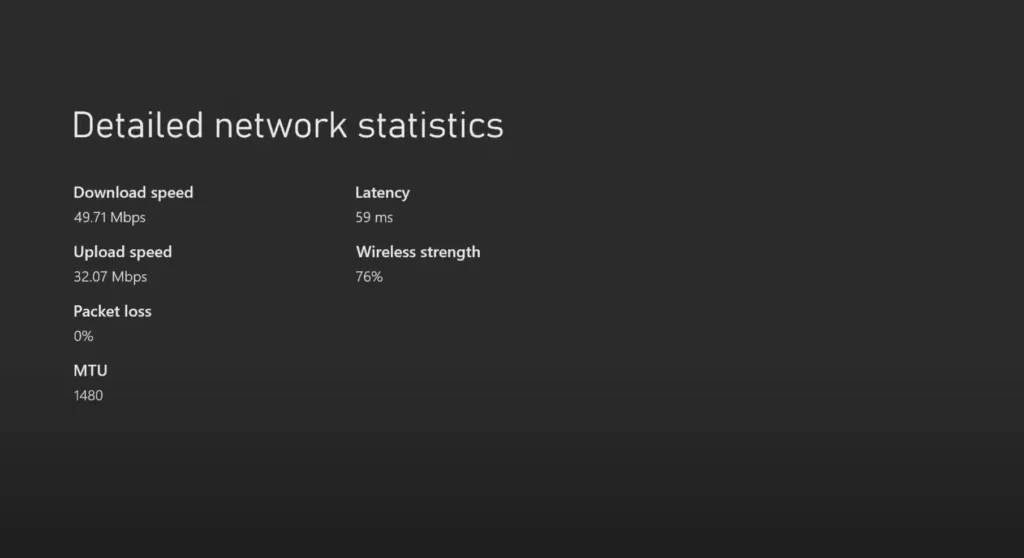
Setup 3) Ubiquiti Unifi Nano-HD Access Point on 5 Ghz Band
Our third test was using a business-grade wireless access point from Ubiquiti Networks. Ubiquiti Networks is a leading wireless networking solutions vendor used by Fortune 500 companies around the globe. They are also leaders in the hospitality WiFi market, with deployments in the largest hotel chains and in sports arenas. The Unifi Nano-HD is also incredibly affordable, making it a great choice.
For this test, we use used the Ubiquiti Unifi Nano-HD access point on the 5 GHz band. Our previous testing already showed the huge benefits of using the 5 GHz band. We averaged over 214 Mbps in our speed tests. This is over 5 times the best result we got with the Netgear router.
This would be the ideal setup for anyone who wants the best WiFi performance in their home and wants to move up from the usual consumer-grade networking equipment that leaves so much to be desired. This WiFi upgrade would be beneficial for every WiFi device you own. It would also be the best setup for anyone who absolutely can’t get an ethernet cable run to their Xbox Series X console.
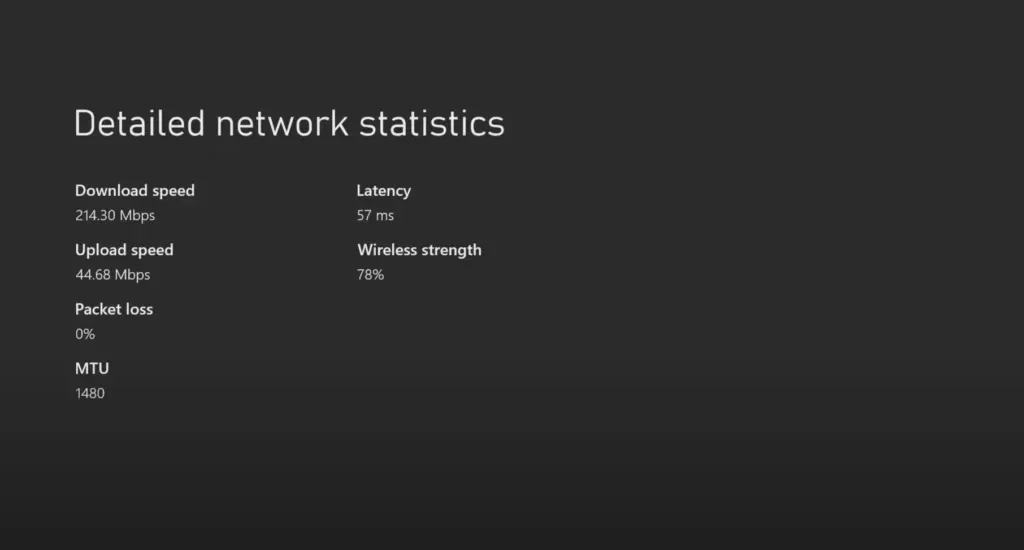
Setup 4) Wired Ethernet Connection
Our fourth test was using the Xbox Series X connected directly to our router using a wired ethernet connection. This was to test the best-case scenario that should give us the highest speeds possible.
For this test, our speeds were far and away, the highest of any of the tests. We were getting over 871 Mbps of download speed in our tests. Our upload was still limited to 50 Mbps due to the limitations of our internet service. This is the kind of speed that will enable game downloads to take minutes rather than hours or even days in some cases. If you can go wired, it will not disappoint in any way.
This setup would be ideal for anyone who can possibly connect their Xbox Series X console with a wired ethernet connection. If the router is in the same room as your console, it is super simple. It is also simple if your home is already prewired for ethernet. If you fit into either of these scenarios, using ethernet is a no-brainer. You have the golden ticket and just need to make use of it. If you need to purchase an ethernet patch cable, check out this helpful guide to save money on ethernet cables.
Of course, if you do not fit into either of these scenarios, it may still be affordable to get a cable run to where you need it. If you have an existing ethernet connection near your console but another device is plugged into it, the best thing to do would be to purchase a small 5-port ethernet switch and then connect both devices. This is extremely simple and requires absolutely no configuration at all.
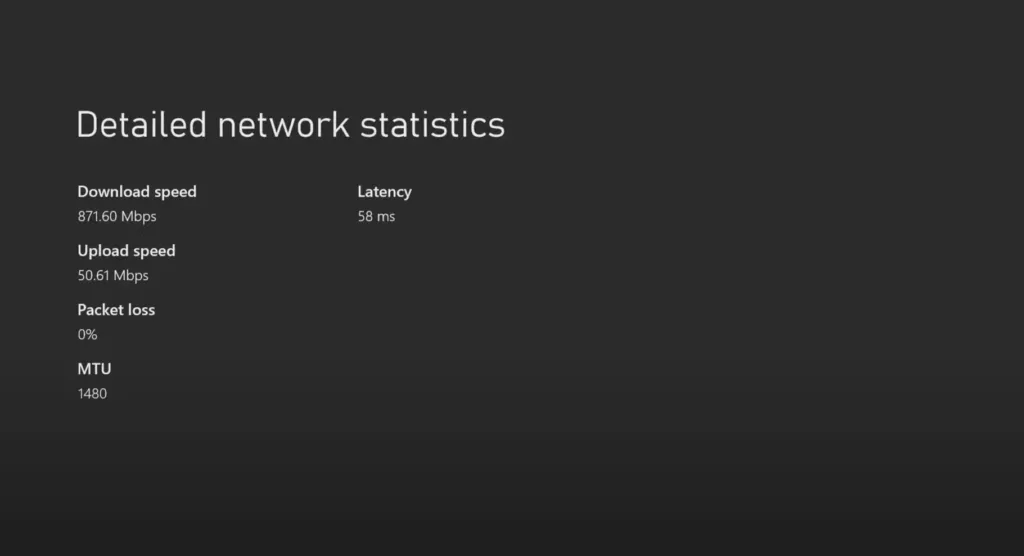
Our Key Takeaways
qqq
1) A Wired Ethernet Connection is Definitely Worth it.
If you have the option of using a wired ethernet connection, look no further. This is the single best thing you can do to improve your performance, hands down.
2) If You Must Use WiFi a Business Grade WiFi Access Point is Your Best Option.
If ethernet is not an option for you and you must use WiFi upgrading your equipment is going to make for a huge improvement in your performance. If you choose to go down this route, skip the consumer-grade routers and look into getting a business-grade setup with a standalone router and access point. The Ubiquiti Edgerouter 4 and Nano-HD access point make a great combination. The Xbox Series X does not support WiFi 6, but purchasing a WiFi 6 compatible access point is a great way to future-proof your home network.
3) Use the 5 GHz WiFi Band if Supported by Your Router. (It Probably is)
If you do not want to upgrade your equipment, you can likely get a boost in performance simply by changing from the 2.4 GHz band to the 5 GHz band. This will make a sizable difference for most people. Most routers made in the last few years all support the 5 Ghz band. If your router doesn’t support the 5 GHz band it is definitely time for an upgrade.
4) Faster Download Speeds Make Game Downloads a Breeze.
Actual gameplay does not really benefit from the faster speeds, but downloads are much quicker. The recommended speed for Xbox Live is 3 Mbps. That is it. Our testing can confirm this. We noticed absolutely no difference in gaming performance in our testing, regardless of our connection speed. Latency is king for online gaming performance, not speed. Learn how to reduce your latency by finding the best DNS server for your location.
Downloads are a different beast altogether. We found that game downloads almost maxed out our connection speed and took full advantage of the added speed. We tested by downloading “Call Of Duty: Black Ops Cold War,” a 190 Gig download.
Our download times were as follows:
Wired Ethernet: 32 Minutes 4 Seconds
Unifi Nano-HD 5 GHz WiFi: 2 Hours 7 Minutes
Netgear 5 Ghz WiFi: 10 Hours 32 Minutes
Netgear 2.4 Ghz WiFi: 18 Hours 49 Minutes
This is kind of a worst-case scenario test, but it really highlights the differences in performance. If you frequently download large games or large game updates, this will be especially important to you. Wired is the fastest option far and away.
