Mobile hotspots are unbelievably convenient, providing high-speed internet access just about anywhere you can get a decent cell phone signal. With the increasing popularity of mobile hotspot technology, we have seen more and more gamers interested in using mobile hotspots for gaming on PlayStation Network. Mobile hotspots pose a few unique challenges to gaming platforms, including PS5.
Here are the steps you should follow if you want to connect your PS5 to your mobile hotspot connection.
Table of Contents
Run a Speed Test on Your Smartphone
A mobile hotspot connection is only as good as your cellular data connection. Run a speed test on your smartphone using your favorite speed test app. PlayStation 5 does not require a lot of bandwidth, and anything 5 Mbps or higher will be adequate for online multiplayer gaming.
When it comes to cellular performance, location is paramount. Small changes in position can have drastic effects on performance. If you run a speed test and your speeds are lower than 3 Mbps, try locating your hotspot device or smartphone closer to a window. This can increase your cellular signal strength and sometimes make a huge difference in connection speed.
Another helpful technique is to toggle on airplane mode for a few seconds on your phone and then turn it back off. This will force your phone to look and see if a better cellular connection is available.
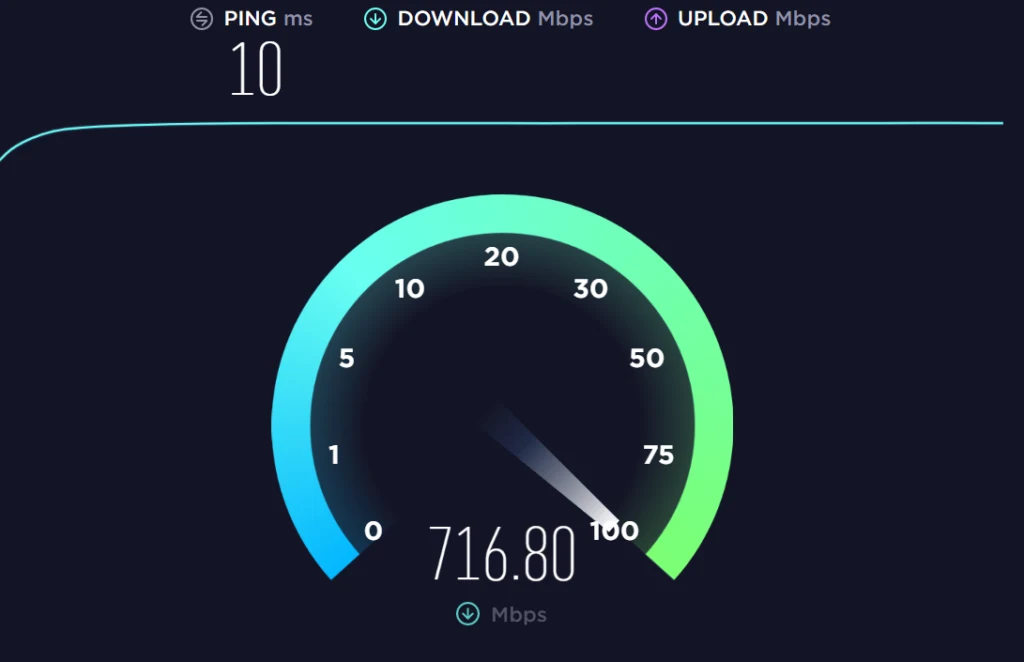
Turn On Your Hotspot iPhone
- Go to Settings > Cellular > Personal Hotspot or Settings > Personal Hotspot.
- Tap the slider next to Allow Others to Join.
Turn On Your Hotspot Android
- Go to settings > Connections > Mobile Hotspot and Tethering
- Tap the slider next to mobile hotspot to turn it on.
Connect Your PS5 to your Hotspot
- On your PS5, open up your network settings.
- Navigate to your Wi-Fi settings menu and choose to set up a new connection.
- Scan for available Wi-Fi networks. (Make sure frequency band is set to automatic)
- Select your mobile hotspot from the list of available wireless networks.
- Connect to the wireless network.
- Use the automatic settings, you do not need to manually specify DNS settings, MTU settings, or proxy servers.
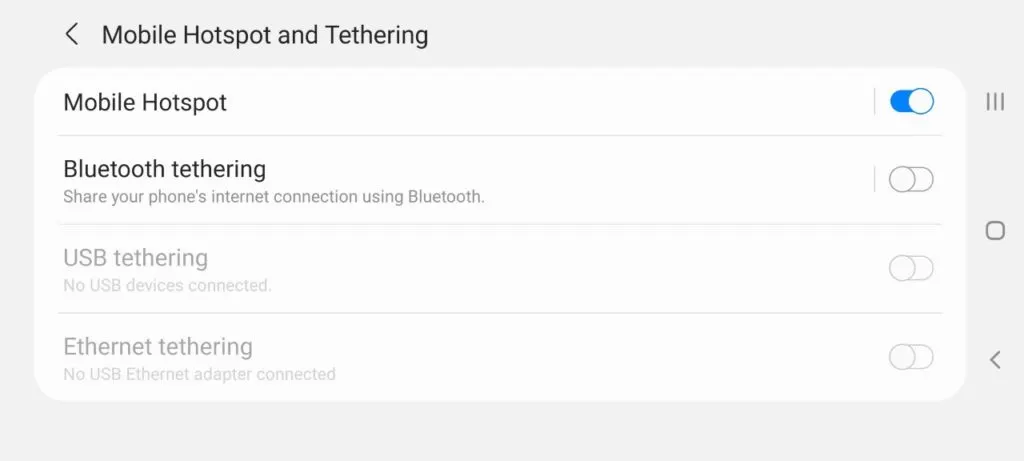
What to do if Your PS5 Won’t Connect to Your Mobile Hotspot
If you are having trouble connecting, here are a few things you will want to try.
- Restart the console and the hotspot, then try reconnecting.
- Move the hotspot device to a different location, possibly near a window, to try to get a stronger cellular signal
- Make sure you don’t have any walls or solid objects blocking the signal between the PS5 and the hotspot device. A clear line of site is always optimal.
- Make sure you are entering the WPA 2 password correctly.
In many cases, this will be enough to resolve your connectivity issues. It is worth noting that in some cases, a mobile hotspot will just not work for gaming on PS5. This is especially true if your cell phone signal is poor.
Test Your Internet Speed and Nat Type On Your PS5 Console
Test your network speed on your PS5. If you are getting 3 Mbps or higher download and upload speed, you are most likely in good shape regarding bandwidth.
Next, you will want to look at your NAT type. In most cases, you will get a NAT type 3 when using a mobile hotspot. This is due to the way that cellular carriers operate their networks. Most cellular carriers use a technology known as carrier grade NAT (CGNAT). Your mobile hotspot acts as a secondary NAT device. When you have two devices performing NAT connected to each other, you will almost always get a NAT type 3. At this point, your setup should be complete. You should have successfully connected your PS5 to your mobile hotspot. Start gaming using your hotspot. If your signal is good and the cellular network is not overcapacity, you should have a decent gaming experience on your PS5. If the cell phone tower you are connecting to is overcrowded, you will likely experience ping spikes. Unfortunately, there is nothing you can do about this issue. This is the harsh reality when it comes to using a mobile hotspot for gaming. Mobile hotspots are hit or miss for gaming performance, which can change from minute to minute. If you are traveling and want to use your PlayStation 5 online without using public Wi-Fi, a mobile hotspot is a viable option. A mobile hotspot can offer a decent gaming experience, but you must set your expectations accordingly. A mobile hotspot is not a suitable replacement for a high-speed cable or fiber internet connection.
