Verizon 5G home internet is a popular alternative to traditional wired broadband internet that utilizes 5G cell towers to give users broadband internet for their homes. Verizon’s 5G home internet service uses a single device that acts as an internet gateway, combining the functionality of a wireless router and a 5G cellular modem.
Currently, you can connect 44 devices to the Verizon 5G Gateway. If you want to connect more devices, you will need a 3rd party router. There are also a few other quirks to be aware of.
How Many Devices on Verizon 5G Home Internet

How Many Devices Can Verizon 5G Home Internet Handle
The router supplied by Verizon for their 5G Home Internet plans can support up to 10 devices on the 2.4 GHz WiFi band and 30 devices on the 5 GHz WiFi band.
There are also 4 ethernet ports that can be used to connect wired devices. This gives you a theoretical limit of 44 devices. In practice, however, it’s very possible for you to run into this limit with as few as 11 devices. Some devices, especially IoT devices, are 2.4 GHz only devices,
Users with smart devices, including smart bulbs, wireless cameras, and smart appliances, may have dozens of devices that are trying to connect to the home wireless network.
As long as these devices use the 5Ghz Wi-Fi channel, you’re able to use over two dozen of them without any issues. The problem is that the vast majority of these IoT devices only support the 2.4 GHz band.
There are 4 ethernet ports on the router for connecting up to 4 wired devices. However, using an ethernet switch will allow you to connect additional wired devices to the network. Based on my testing, I was easily able to connect 8 additional wired devices using an ethernet switch.
What Happens When You Reach the Device Limit
When you connect too many wireless devices to your Verizon 5G Home Internet router, your router will simply refuse the additional devices. This is extremely frustrating, to say the least. For example. If you turn off your computer or let it go to sleep, your lightbulbs, fridge, cameras, or vacuum might take its spot on the network.
This means that your computer will be without internet, and it will be impossible to surf the web or even connect to your router’s configuration panel until you’ve figured out which devices are on the network and switched them off.

Why Do Routers Have A Device Limit, Anyway
There are a number of reasons that routers have device limits; some are artificially imposed, and others are technical limitations.
- IP Address Subnet Limitations
- Hardware Limitations
- Artificial Imposed Limitations
IP Subnet Limitations
The number of IP addresses that a network can support is determined by its subnet configuration. The most popular configuration found in home networks and smaller commercial networks is the /24 subnet. A /24 subnet has a subnet mask of 255.255.255.0. This allows for 254 usable IP addresses on the network.
Although it is possible to have larger subnets, many routers designed for home use are limited to a /24 subnet. This means that most home routers will not be able to connect more than 254 devices.
Hardware Limitations
A router is essentially a low-powered computer. It uses a CPU, RAM, Storage, etc. just like a PC. The hardware on a router is limited in terms of processing resources. Many routers will be bogged down long before the 254-device subnet limit is reached.
Many lower-end routers sold at the big box stores will struggle to handle even 50 connected devices. This is especially true when all security features and WPA 3 encryption are enabled.
Artificially Imposed Limitations
Some routers have software-imposed limitations to the number of devices that they will allow to connect simultaneously. This is to avoid performance issues or damage to the router through overheating.
On some routers, these limitations can be removed by installing custom third-party firmware.
Getting kicked off of your WiFi because of an artificial device limit is incredibly annoying, but it informs you that you’re connecting an unusually large number of devices and motivates you to figure out a long-term solution for your networking problems. Without this limit, you’d simply experience odd, inconsistent networking performance issues that would be difficult to diagnose.

Can I Change The Device Limit On My Verizon 5G Router
No, it is currently not possible to change the device limit on the Verizon 5G Home Internet router. The router has a relatively limited software configuration menu. It lacks many of the options offered by more advanced routers. However, you can disable the software that enables your router to act as a router, enabling you to plug in a wireless router of your own with a much higher device limit.
For most people, the device limit is not going to be an issue. However, if you need to connect additional devices, you will need to use your own router. There are a number of other reasons that you may wish to use your own router anyway.
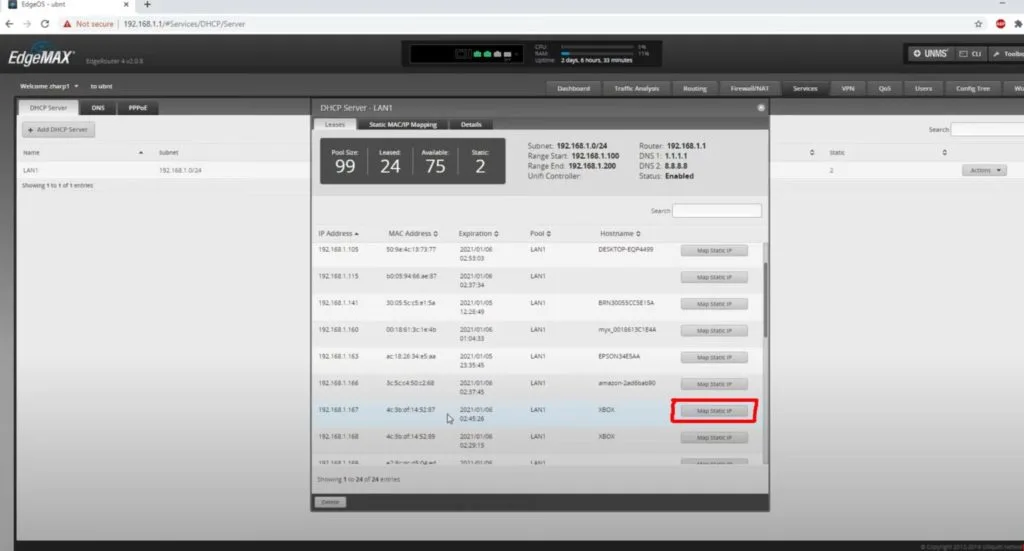
Using Your Own Wireless Router With Verizon 5G Home Internet
Verizon recommends the following steps to connect a third-party wireless router to their 5G gateways. You’ll need to use a computer or another device with a wired connection to the gateway itself in order to access the configuration panel.
Typing the router’s IP into a web browser (the IP is usually 192.168.1.1 or 192.168.0.1) will bring up the configuration page. The default admin user information is printed on a sticker on the bottom of your gateway. If the credentials on the sticker don’t work, perform a factory reset of your gateway before you continue.
- Disable wifi on your Verizon gateway. Go to “wifi settings” on the menu bar on the left and toggle the green switch to “off” for each type of wifi connection
- Change your gateway’s IP address to something that’s not 192.168.1.1 or 192.168.0.1. You can change the gateway’s IP address by accessing the home admin page, choosing Network, then LAN. The IP address should be a big number right below the MAC address. Make sure you remember the number you choose here. Once you apply your changes, the configuration panel will move to this address, so you’ll have to type the new number into your web browser and log back in.
- Plug your wireless router into another ethernet port on your gateway. You’ll want this cable to go to the WAN ethernet port on your router. This is usually the port that looks different from all of the other ones or is in a different place. Turn your router on.
- On the configuration page for your Verizon gateway, go to NAT Forwarding and then choose the DMZ option. Turn DMZ on (the slider will turn green), and then choose your wireless router from the drop-down menu. This step will help to eliminate NAT-related issues.

Conclusion: Solving Verizon’s 5G Home Internet Device Limit
The gateway that Verizon includes with its 5G home internet service functions as a wireless router and a 5G modem. While the limits of 10 devices on 2.4 GHz and 30 on 5 GHz are enough for most homes, if you’ve got a lot of smart devices, you’ll likely run into these limits pretty fast.
The first thing I would recommend trying is switching as many devices as you can over to the 5 GHz band and disabling devices you don’t actually need to be connected to the wifi network.
If this proves inadequate, you will need to use you need to use your own router. There are many quality routers that can be purchased for between $75 – $200. Find a router that fits your needs and connect it to the Verizon 5G Gateway. You will still need the gateway to prove the connection to the 5G cellular network.
This will use the device limit of your new router instead of the device limit of the Verizon gateway,
Keep in mind that this article is specifically talking about Verizon’s 5G Home Internet service and not their Fios Internet Service.
Learn More About Verizon Fios vs Verizon 5G Home Internet
Verizon 5G Home Internet and Verizon Fios are two very different services and offer varying levels of performance.
