There are several important reasons why you should probably have a guest WiFi network set up on your router. The Federal Bureau of Investigations (FBI) strongly recommends keeping IoT devices off of the same network as your computers and smartphones. A guest network is the easiest solution to this problem, especially for those looking for a dead simple solution.
Unfortunately, the Starlink router that is included with your Starlink dish does not have guest network functionality. The Starlink app used to control your Starlink WiFi has a pretty slim set of features. If you wish to set up a guest WiFi network on Starlink, you will need to use your own third-party router. Additionally, you will need to purchase Starlink’s proprietary ethernet adapter just to plug in your own router, as the Starlink router lacks an ethernet port.

Starlink Guest Wireless Network
5 Compelling Reasons You May Need a Guest Network
- Securely provide your guests with Wi-Fi access.
- Put IoT devices on separate networks as recommended by the FBI.
- Connect your kid’s devices to a separate network with content filtering.
- Separate your home office devices from the rest of the family.
- Limit device-to-device network communications.
Securely Provide Your Guests With Wi-Fi Access
The most obvious reason that comes to mind for wanting a guest network is for your guests to use. This is a great option because it allows your guests to securely use your Wi-Fi without putting your privacy and security at risk.
An infected device that your guest could potentially bring in is isolated from all of your devices connected to the main Wi-Fi network. It also prevents guests from attempting to access the router’s admin portal. When using the guest WiFi function of your router, you will not need to give out your primary WiFi password to guests.
This is important because even with WPA2 and WPA3, which are generally considered secure. You are exposing your password to the outside world every time you give it to someone who walks in the front door. Using a guest network with its own password is a much safe option.
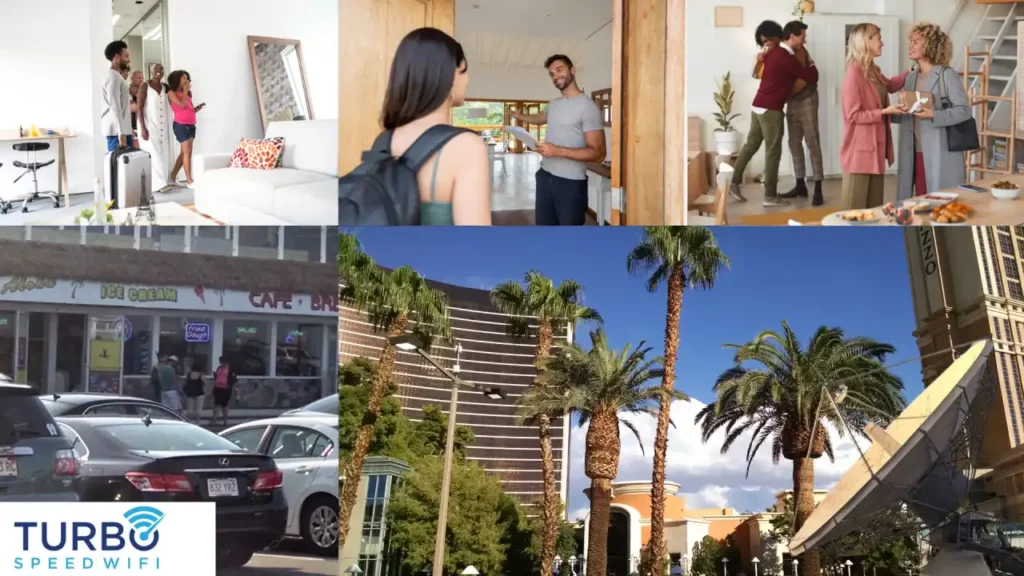
Put IoT Devices on Separate Networks as Recommended by FBI
Another reason you may wish to set up a guest network is to put your IoT devices on it. The FBI has strongly recommended that IoT devices get put on their own network due to their inherent security risks.
IoT devices are a particularly easy target for hackers looking for a way into a network. Often times security patches do not get released frequently enough for these lower dollar-value devices. Unfortunately, a compromised IoT device can make an easy gateway to other devices on your network with sensitive data on them.
By putting IoT devices on a separate network, this risk is eliminated. A compromised IoT device can’t compromise the security of your smartphones, tablets, and computers when they are on different networks. There are several ways to accomplish this, using the guest network function on your router is often one of the simplest options available.
For anyone running IoT devices such as smart plugs, smart cameras, smart thermostats, etc., a guest network is a relatively easy way to keep things much more secure.
Connect Your Kid’s Devices to a Separate Network
Another reason you may want to have a guest network is to connect your kid’s devices. As with guest devices, perhaps you want to keep your own devices safe from whatever your children are doing online.
You may also want a separate network to put your kid’s devices on so that you can enable content filtering to restrict your kids access to adult content. Many routers offer the ability to set content restrictions on a network level. Some also come with a 3rd party parental control service that offers additional functionality.
This means that you can lock down the access your kids get while not impacting your own ability to freely access the entire internet. For many parents, this is a useful thing and feature that could make their lives much easier.
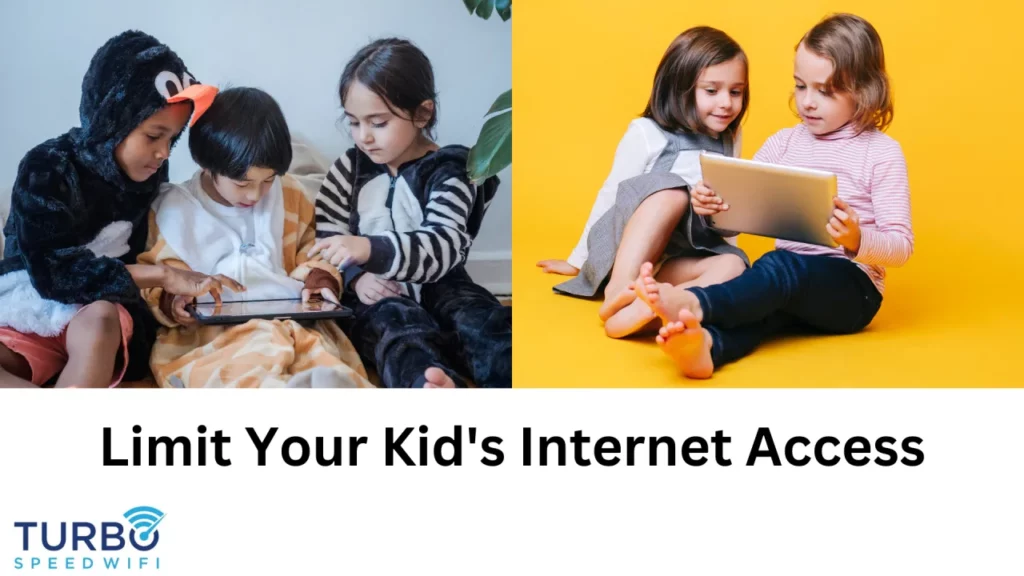
Separate Home Office Devices
Do you have sensitive or highly valuable data sitting on a computer? Perhaps you run an online business from home or do client work from home. Keeping your “work” devices separate from the rest of your home network can be a great tool for increasing security.
The last thing you want is to get ransomware on your business computer because of one of your kids choosing to pirate content that turns out to be completely unsafe.
Limit Device to Device Communications
There are certain devices that require internet connectivity that do not need to be able to communicate with other devices on your home network. For these devices, using a guest network is a safer option. Virtually every router has client isolation enabled by default on your guest network.
For most people who lack the technical expertise to set up client isolation manually using firewall rules, using a guest network is a great solution. It provides you with a pre-configured secure setup right out of the box in most cases.

Starlink Guest Network Setup
To set up a guest network on Starlink, you will need to use your own router,
Fortunately, using your own router with Starlink is relatively straightforward. The first step is to purchase a router that meets your needs. If you already have a router that you are happy with, you can skip this step.
You will also need to purchase the official Starlink ethernet adapter. 3rd party ethernet adaptors are not compatible with Starlink. Make sure you buy from an official source.
Next, you will need to enable bypass (bridge) mode on your Starlink Router.
Finally, you will connect your Starlink router to your new router using an ethernet cable and the required Starlink ethernet adaptor.
Router Options For Starlink
You can use almost any router you want with Starlink. This could include basic consumer-grade routers, mesh Wi-Fi routers, or even more advanced prosumer / business-grade routers. You can’t, however, use Starlink without router.
If you want a simple setup with great range, look into the Netgear Orbi, Nest Wi-Fi or AmpliFi mesh products. They offer fantastic range at an affordable price. They are also dead simple to set up.
If you want more advanced functionality, look into the Ubiquiti Unifi product lineup. Their Unifi Dream Machine and Unifi Dream Machine Pro routers are fantastic choices. They offer lots of advanced functionality at a great price. They are a little more technical to set up, but there are lots of great tutorials on setting them up properly.
If you purchase a Unifi Dream Machine, you get built-in wireless. If you opt for the Dream Machine Pro, you will also need to purchase a wireless access point. The Unifi U6 Lite or Unifi U6 Pro are great options. They will seamlessly integrate with your Unifi Dream Machine Pro hardware and unite everything into a clean and easy-to-use dashboard.
Regardless of which router you choose, your Starlink router placement is important to get the best range and performance out of your Starlink Internet Service.

Conclusion: Starlink Guest WiFi
The included Starlink router does not offer guest Wi-Fi network functionality. If you want a separate guest network, you will need to use a 3rd party router. In all likelihood, you will want to use a 3rd part router anyway,s whether for better range or to connect additional devices. You may also want features such as quality of service (QoS) which is not offered by the Starlink Router.
The included Starlink router is just very bare bones. There is very little configurability. For the most basic of needs, it is fine. For everyone else, a 3rd party router is a better choice to get the most out of their Starlink connection.
