Is your NAT type moderate or, even worse, strict? Unfortunately, NAT is a necessary evil that often impedes online gaming performance. NAT is an acronym for network address translation. NAT is a normal function used on home network routers.
It is essential for connecting multiple devices to a single internet connection. When properly configured, NAT should not get in your way of multiplayer online gaming on Xbox Series X or Xbox Series S.
There are several ways of helping your Xbox Series X | S communicate through NAT more effectively. The most common methods include.

Port Forwarding Xbox Series X
- Putting Xbox Series X or Xbox Series S into your router’s DMZ.
- Enabling UPnP on your router.
- Using port forwarding.
Out of the 3 methods, the port forwarding method is the best because it does not open your network up to the security risks of UPnP. The DMZ method is also hit or miss in changing your NAT type on Xbox Series X or Xbox Series S.
Port forwarding is a relatively straightforward process to enable your Xbox Series X console to navigate through NAT more easily. There are multiple steps that need to be followed in order to properly set up port forwarding on your Xbox Series X or Xbox Series S.
Step 1) Log in to your Router
The first step to setting up a static IP address is to locate the IP address of your router. On an Xbox Series X console, this can be found by opening up your network settings, selecting advanced settings, and then IP settings. You will then look for the IP address listed under gateway. It will generally begin with either 192, 172, or 10 and will likely end in 1. When you find your gateway IP address, you will want to write it down or snap a picture of it for the next step.
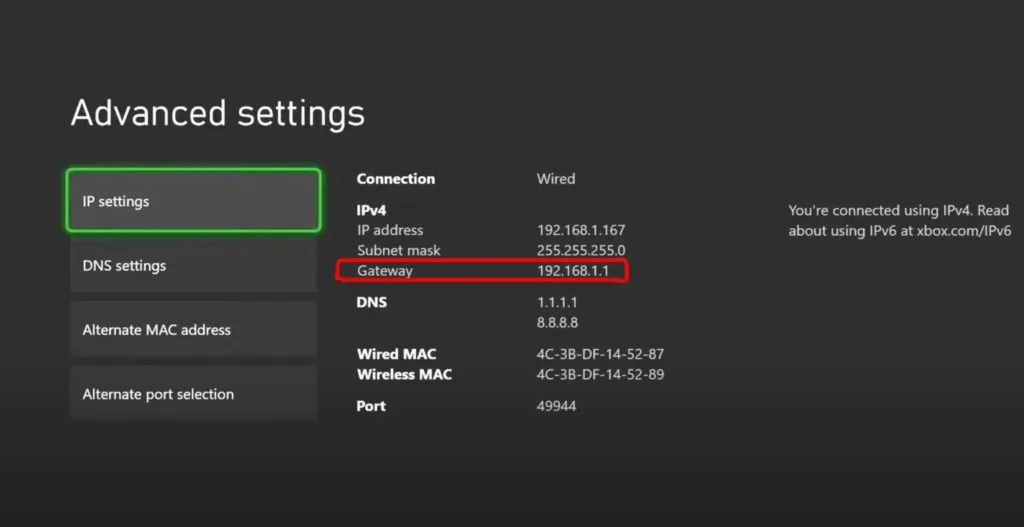
You will want to complete the remaining steps on your computer. It can be either a PC or Mac. It will make the process much easier. If you do not have access to a computer, they can also be completed on a tablet or smartphone. Using a computer is highly recommended, given the small text on your router configuration settings page.
Open your web browser. I am using Chrome, but this process will also work in any modern web browser, including Safari, Edge, Firefox, etc. In the address bar, enter the gateway IP address you wrote down from the previous step and press enter.
This will open your router’s login page. You may get a security warning because many routers use a self-signed SSL certificate. This is completely normal and not a cause for concern. Simply choose to proceed anyways. You may need to click Advanced to expose this option if you are using Chrome.
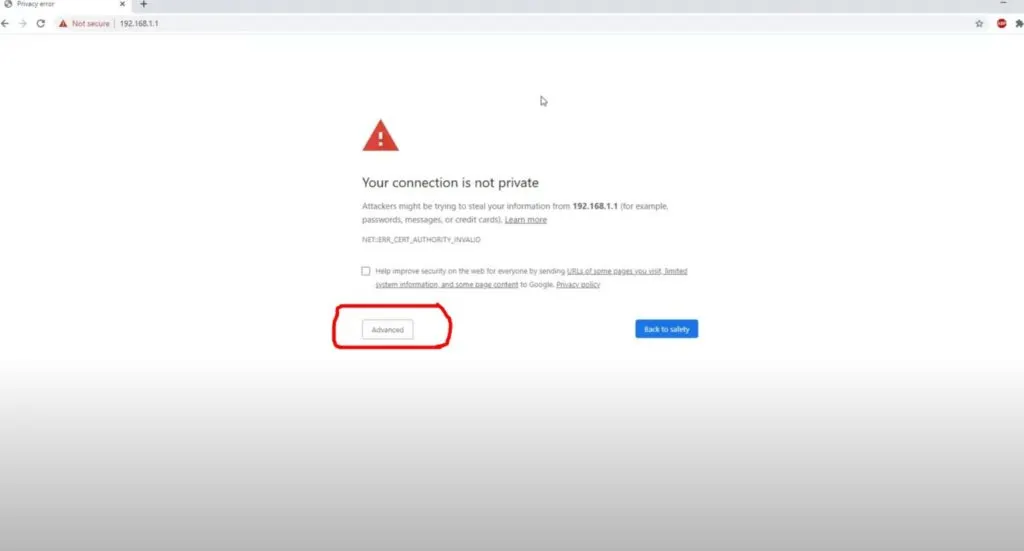
From here, you will reach the login page of your router. If you changed your login credentials when you set up your router, you will enter them here. If you did not change your login credentials, you will enter the default credentials for your router.
Sometimes they are printed on the bottom of your router. If not, simply Google the brand and model of your router and look up the default login credentials. Once you enter your login credentials successfully, you will reach the admin dashboard of your router.
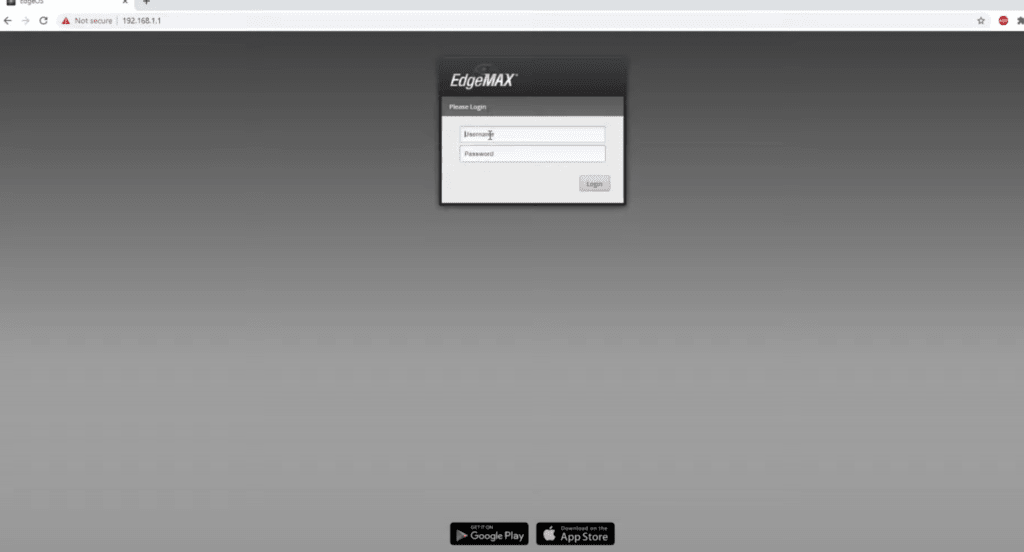
Step 2) Assign a Static IP Address to your Xbox Series X or Xbox Series S
If you have not already configured your Xbox Series X with a static IP address, please complete this first. You must have a static IP address assigned to your Xbox console for port forwarding to work properly.
Step 3) Configure Port Forwarding
The Xbox series X | S uses the following ports.
- TCP and UDP: 3074
- UDP: 88, 500, 3074, 3544, 4500, 53
- TCP 80
The process for setting up port forwarding will look a little different depending on the router you are using. In most routers, there will be a port forwarding section that you will use to do the configuration. On some routers, including most Netgear routers, the port forwarding section is listed under LAN settings.
Please check out this link for exact instructions based on the make and model of your router. Getting the best router settings for Xbox Series X will greatly improve connection performance.
Step 4) Restart your Xbox Series X | S Console and Check Your NAT Type
Open up your network settings on your Xbox console and check your NAT type. It should now show as open. If it does not show as open, you may need to restart your router and then check your NAT type again. Generally, a router restart is not required, but in some cases, it might be, especially on older routers.
Once your NAT type is showing as open, you are finished. Enjoy your improved online multiplayer gaming experience. If your NAT type is still showing as moderate, check that you entered the ports correctly. Even a single tiny mistake will make port forwarding on Xbox Series X not work properly.
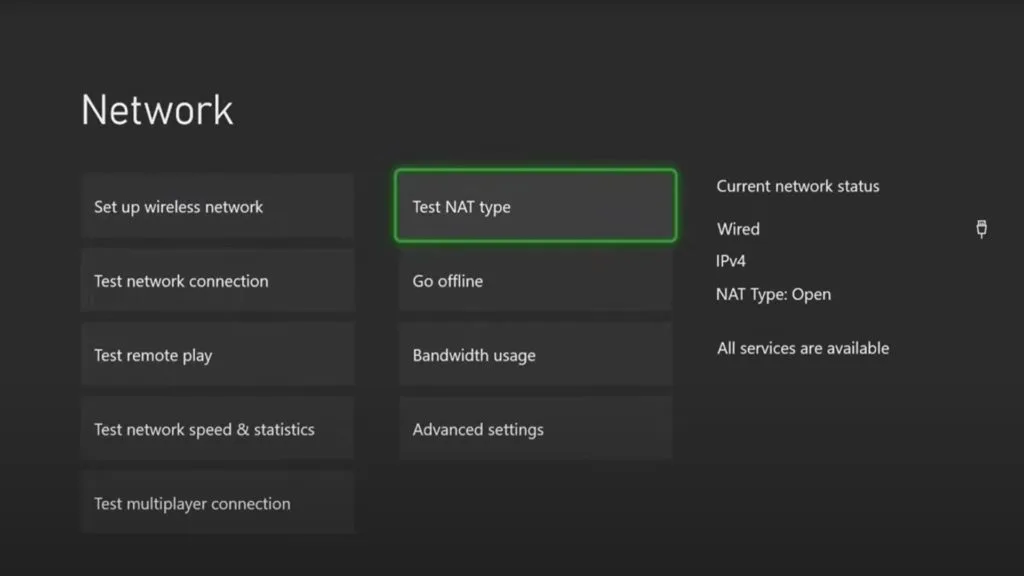
FAQ
Is port forwarding safe for Xbox
Port forwarding is relatively safe on Xbox. It is much safer than forwarding a port to a computer or IoT device. Using port forwarding on Xbox is a good way to change your NAT type to open. Port forwarding is much safer than enabling UPnP on your router.
Does port forwarding reduce ping
No port forwarding does not reduce ping. However port forwarding has several important benefits that make it helpful for gaming. Port forwarding allows you to change your NAT type to open. This is important for connecting to multiplayer matches in certain games. It also makes sure that all features including voice chat work properly.
Is port forwarding necessary
Port forwarding is needed when a machine on the Internet needs to initiate a connection to a machine that’s behind a firewall or NAT router. Port forwarding is useful for hosting services such as servers on your network. Port forwarding is also useful for gaming. It allows you to change your NAT type to open.
Can you port forward with Ethernet
Yes you can port forward with ethernet. Ethernet vs Wi-Fi makes no difference when it comes to port forwarding. Port forwarding works either way. Port forwarding is useful for hosting services such as servers on your network. Port forwarding is also useful for gaming. It allows you to change your NAT type to open.
