Wi-Fi is virtually everywhere. When it comes to networking technologies, Wi-Fi is misunderstood. Due to its widespread popularity, the terms Wi-Fi and Internet are often used interchangeably. Wi-Fi and internet are not the same thing at all.
Can Wifi Work Without Internet

WiFi Without Internet
Wi-Fi specifically refers to wireless connectivity using the Wi-Fi (IEEE 802.11) standard. The Wi-Fi standard is a local area network technology. This makes it useful for connecting computers, smartphones, printers and other devices to a common local network. Wi-Fi is a direct replacement for connecting devices via ethernet cables.
The Internet is a global system of networks connected together using common communication standards. The internet is what makes it possible for someone in New York to access a website hosted in Los Angeles or even in Tokyo. At its core, the Internet is simply a massive global network of devices and common protocols to enable communication.
Obviously, the internet is much more complicated, but it is best to think of the Internet simply as a global communications network. To access the Internet, we need a way of hooking our local area networks up to the larger global network known as the Internet.
The way we connect to the global network is by using an internet service provider (ISP). An ISP is simply a company that sells you a slice of its network and its connection to other networks. ISPs then pay to connect to other ISPs and to global internet exchange points.
The infrastructure used by an ISP to connect you to the internet can cost millions or even billions of dollars. Fortunately, due to the economies of scale, most ISPs these days can offer reliable internet service for less than $100 per month. As much as we all hate paying for internet service, the price we pay for access to the global internet infrastructure is surprisingly cheap.
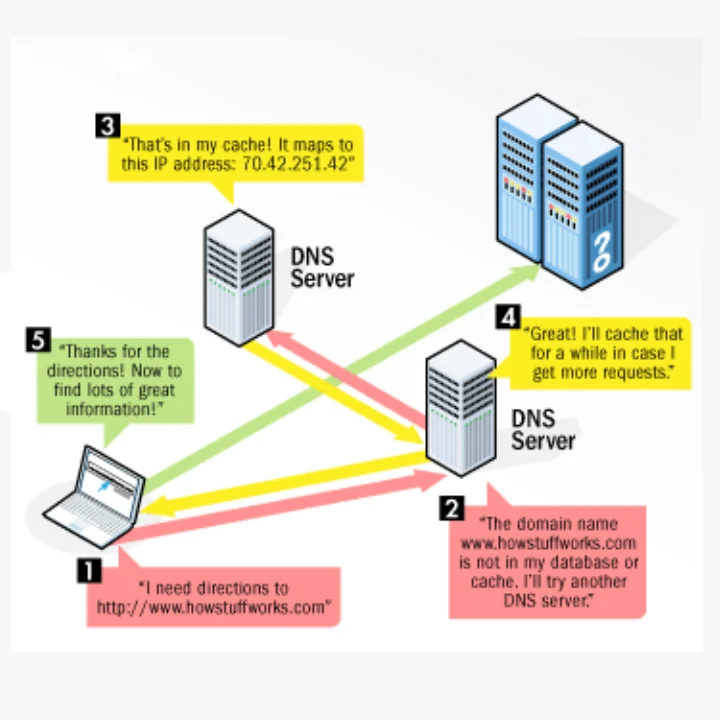
Now that we have established the differences between Wi-Fi and Internet, we can answer the question. Does Wi-Fi work without Internet?
WiFi work just fine without internet. Wi-Fi enables you to connect devices to a local area network without the use of data cabling. Internet is not required to connect to a Wi-Fi network and to share local resources such as files and printers.
One thing to keep in mind is that without an internet service provider (ISP) your Wi-Fi connection will not be able to reach out to the global internet. You will only be able to access devices connected to your local network.
Most people are going to want to have access to the internet and, therefore, will need an ISP to connect them. However, if you do not have internet service or you are experiencing an internet outage, there are several things your Wi-Fi can do without a connection to the internet.
5 Things Your Wi-Fi can do Without Internet
- Access Your Printer Wirelessly
- Access Files Stored on a Network Attached Storage Device
- Stream Media From a Network Attached Storage Device
- Host a LAN Party and Game With Zero Latency
- Access Files Stored on Another Device
Access Your Printer Wirelessly
One of the great benefits of having a Wi-Fi network at home is the ability to share a printer with multiple devices. It is now possible to print directly from almost any device (smartphone, tablet, laptop, desktop) without ever having to connect a cable to your printer. Technologies such as Apple’s AirPrint make setting up a wireless printer easier than ever.
Internet access is not required to use a Wi-Fi printer on your local area network. The communication from your device simply travels to your Wi-Fi router and from your router to your printer. No internet is required!
Access Files Stored on a Network Attached Storage Device
Wi-Fi technology makes it simple to set up a network-attached storage device (NAS) on your network. A NAS device has many benefits that make it worthwhile for many people. With a NAS device, you can affordably get terabytes of storage for all of your media files without ever paying a monthly or yearly subscription fee. This can make a NAS device highly cost-effective if you have a lot of files to store.
Additionally, a NAS device can be used to make automated backups of computers attached to the network. This is hugely important if you have important documents that you are not storing using a cloud storage option such as Dropbox, OneDrive, or Google Drive.
A NAS device is attached to your local network. This means that no internet access is required to use a NAS. It also means that your data is potentially safer than it is with a cloud storage option. However, cloud storage is also pretty safe these days as long as you are using a strong password and 2-factor authentication (2FA).
Stream Media From a Network Attached Storage Device
Many people have large collections of media. Whether that be music, video, picture, or all of the above. With a NAS device, your media library is centralized and available for playback from any network-connected device. This means that if you want to stream media from your NAS to your laptop or tablet you can easily do that.
The local nature of streaming from a NAS also means that you will never have any issues with buffering or loading. The path your media takes is simply from your NAS to your router and from your router to your streaming device.
Streaming from a NAS device also does not use any internet data. This means that if you have an internet connection with a strict data cap, a NAS is your best friend, You do not need internet to use Wi-Fi to stream media from a NAS to your favorite device.
Host a LAN Party and Game With Zero Latency
Annoyed by high latency when playing online games? Gather some friends and host a LAN party. With a LAN party, there is essentially zero latency because your devices are all connected to the same local area network. Many newer games lack LAN party options, so make an excuse to dust off some of your old favorites. With a LAN party, you can have that true 0 ms ping gaming experience that you have always wanted.
All that is needed is a few friends, your gaming devices, a network switch or router, and of course, your favorite games. We might suggest some pizza and your favorite caffeinated beverage as well.
Access Files Stored on Another Device
Similar to how Wi-Fi can be used to connect your device to a NAS device, Wi-Fi can also be used to connect two or more computers directly to each other in order to share files. This option is much more convenient than running around with a flash drive trying to copy files from one device to another.
Wi-Fi makes this setup process simple and free from any wires. Whether you choose to set this up through a Wi-Fi router or Ad-Hoc directly from computer to computer, Wi-Fi makes accessing files stored on another device a breeze. Best of all, no internet access is required, and therefore, no internet service provider is required!
How to Set Up a Wi-Fi Router Without Internet
The process of setting up a Wi-Fi router without Internet is virtually the same as with Internet. The only difference is that you will not connect anything to the WAN /Internet port on your router since you are not connecting your router to the Internet.
Log in to Your Router
Open your web browser. I am using Chrome, but this process will also work in any modern web browser, including Safari, Edge, Firefox, etc. In the address bar, enter the IP address of your router. If you are unsure of your router’s IP address, open a command prompt window and type ipconfig. Look for default gateway, assuming you are plugged into the router with an ethernet cable, this will be the IP address of your router. The IP address with most likely start with either 10, 172, or 192 and end with 1.
This will open your router’s login page. You may get a security warning because many routers use a self-signed SSL certificate. This is completely normal and not a cause for concern. Simply choose to proceed anyways. You may need to click Advanced to expose this option if you are using Chrome.
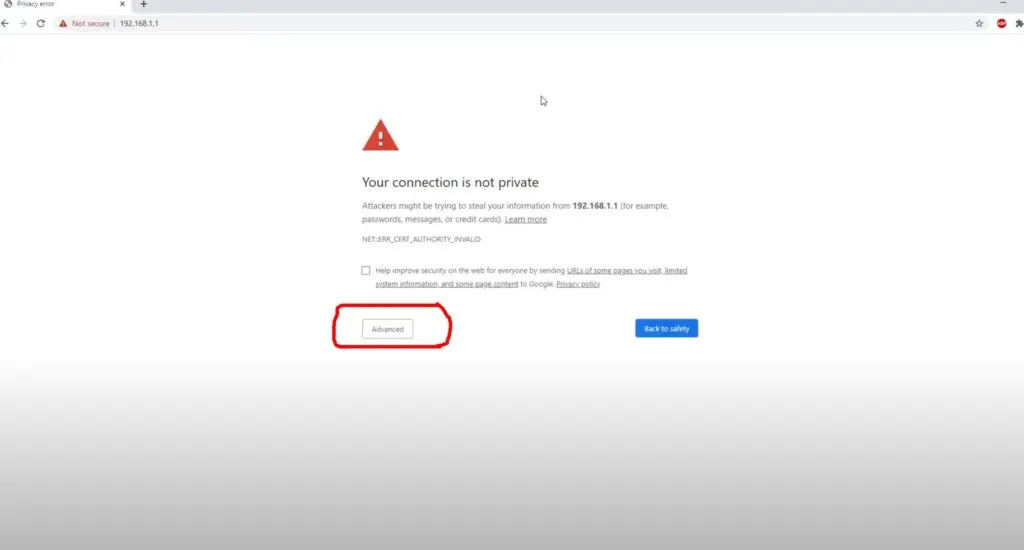
From here, you will reach the login page of your router. If you changed your login credentials when you set up your router, you will enter them here. If you did not change your login credentials, you will enter the default credentials for your router. Sometimes they are printed on the bottom of your router. If not, simply Google the brand of your router and look up the default login credentials.
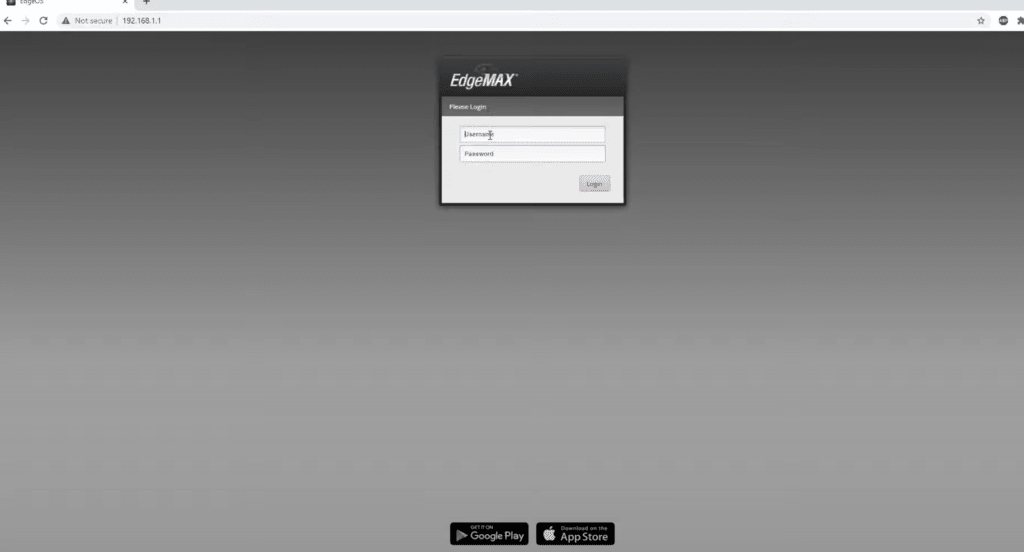
Once you enter your login credentials successfully, you will reach the admin dashboard of your router.
Set the Name of Your Wi-Fi Network (SSID)
The wireless feature on the router is likely already enabled by default, but in rare cases, it may not be. Navigate to the wireless menu and make sure Wi-Fi is enabled. You will likely want both the 2.4 GHz and 5 GHz bands enabled on your router. Next, you will want to change the wireless SSID (Service Set Identifier), password, and security protocol. Using a unique SSID is a best security practice, and changing the password is the single most important step to securing your Wi-Fi network.
A default password offers essentially no security at all. It is like locking your front door, leaving the key inside of the lock. Anyone who walks up to the door immediately knows how to get in. Change your password to something unique and at least 15 characters in length for best security. If you want to you can tape the Wi-Fi password you set to the bottom of your router.
You will also want to make sure that only WPA 2 is enabled and not older encryption standards such as WPA or WEP. These older standards are much less secure than WPA 2 and also disable WPS for maximum security.
Conclusion: Can You Use WiFi Without Internet
Wi-Fi works completely fine without internet, There are a variety of ways that Wi-Fi can be used to access local resources without needing an internet service provider (ISP).
If you wish to have access to the Internet, you will need an ISP to connect you to the global network known as the Internet. As long as you are okay with only having access to resources located on your home network, you do not need internet to use Wi-Fi.
