Latency is the bane of online gaming, and ping spikes in Call of Duty are no exception. Whether you are playing Vanguard, Black Ops, Warzone, or any other Call of Duty game, you want your ping as low as possible. The lower your ping, the better your connection to the game servers and the better your gameplay. This applies equally to console gamers as well as PC gamers. Ping issues are all too commonly the cause of gameplay lag.
High ping in online multiplayer games can be caused by a number of different factors, including your internet connection, distance from the game server, and network congestion. Depending on the cause of your problem, there are a number of solutions available that can help greatly. Learn how to fix high ping in Call of Duty games.
How to Lower Your Ping in Call of Duty
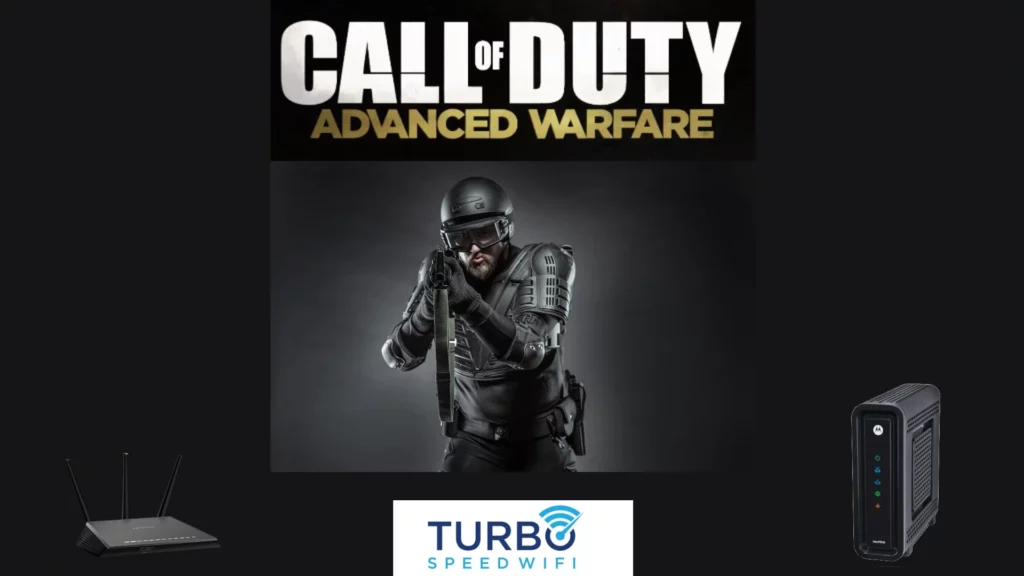
What is Latency or Ping
Latency, also referred to as ping, is the round trip time for a packet of data to reach its destination and return. The lower the latency, the more responsive your browsing experience. Ping is especially important for gaming because nobody likes to experience lag, especially when playing first-person shooter (FPS) games.
It is important to understand that ping is not the same as bandwidth. When people talk about internet speed, they are generally referring to bandwidth. When someone talks about megabits per second (Mbps), they are talking about bandwidth.
Latency (ping) is measured in milliseconds (ms). Bandwidth requirements for playing Call of Duty are very low and will not be an issue for anyone with a broadband connection. Ping is what counts for online gaming. Unfortunately, many players have a ping issue and do not even realize it.
How to Test Your Network Latency
The easiest way to test your latency is to ping Google’s public DNS (8.8.8.8) using a ping utility. Most operating systems, including Windows, Mac, and Linux, have this functionality built into their command line tools. If you wish to test using a mobile device, you can download a free ping utility from the Google Play or Apple App Stores.
In this example, I will be using the ping command on Windows for this test. This is run by opening up the Command Prompt, typing in the word ping followed by 8.8.8.8, and then pressing enter. You will then get a series of replies back from the server with the latency listed beside it. Latency is measured in milliseconds ms, and the lower, the better. This will effectively tell your network latency.
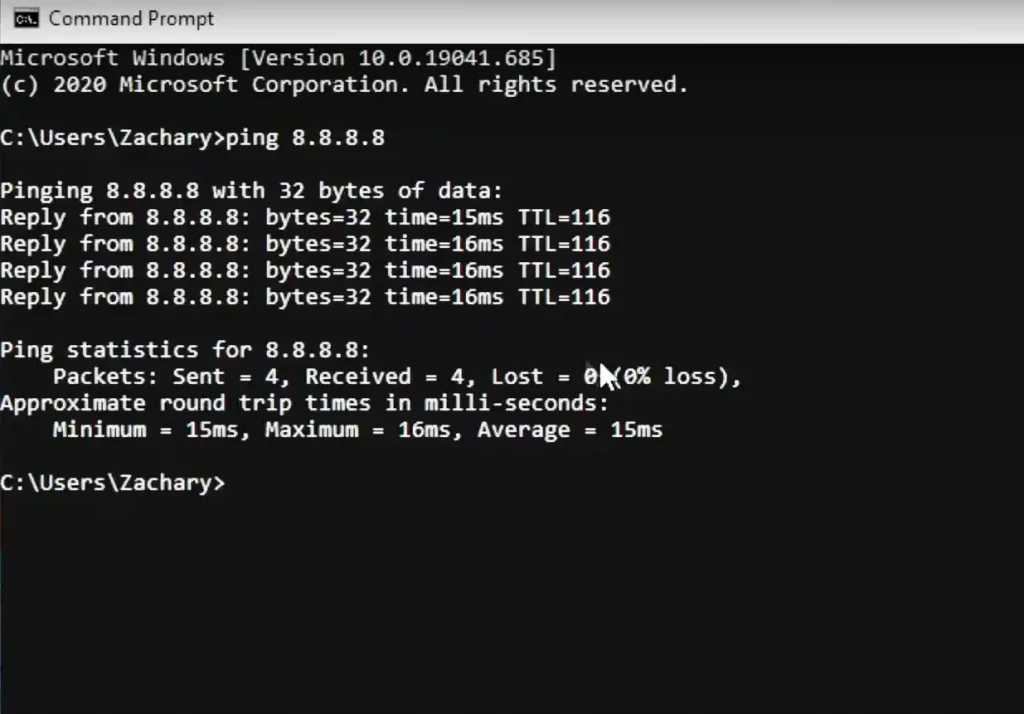
After this test completes, make note of your ping. This is your baseline score that you will want to work to improve. If your ping is less than 50 ms, you likely have no need to make any changes. If you are between 50 and 200 ms, you can likely optimize your performance, and if your ping is over 200 ms, you will likely have a very difficult time playing Call of Duty-free of lag.
COD Mobile Ping Test
In addition to testing your ping to Google DNS, I would strongly recommend also testing your ping to the Call of Duty game servers. There are several ways of testing your ping for Call of Duty and Call of Duty Mobile. The easiest way is to use a website called “Game Server Ping Test“.
This will tell you your call of duty ms ping. This is important because just because your network has low latency doesn’t mean your ISP has a clear path to the COD servers.
Restart Call of Duty
This is the quickest method to try when you run into random Call of Duty high-ping issues. Simply exit and relaunch your game. In some cases, this is all that will be necessary to fix your lag. If your ping is still high, move on to the next step.
Restart Your Internet Modem and Router
One of the most common fixes for high ping in Call of Duty is to simply restart your modem and router. Here is how to do it properly. First, unplug your modem and your router from power for 30 seconds. Plug in your modem first and wait 1 minute, then plug in your wireless router.
Wait until the indicator lights on your modem and router are fully back to their normal state. This will tell you that the reboot is complete. Open Call of Duty and see if this helped to reduce your latency. In many cases, this will help. If you find yourself frequently needing to reboot, it may be time to think about replacing your modem and router.
Close Other Running Programs (PC or Mac Only)
The next step does not apply to game consoles. If you’re running other programs such as Google Drive, Dropbox, iCloud, or OneDrive that require significant bandwidth to upload and download files, that could be the cause of your sudden ping spikes. The easiest solution is to close the offending applications using Windows Task Manager or Mac Activity Monitor. If this fixes the problem, you may want to reconfigure these applications to only run when you are not actively using the device.
Also important, ensure that you are not connected to a VPN. A VPN will almost always increase your latency significantly. This is because a VPN adds additional distance to the routing of your traffic over the internet. In almost all cases, VPN makes gaming latency higher. VPNs are a great tool for privacy, but not so much for gaming.
Turn Off Any Active Video Streams
If you or anyone else connected to your internet connection is streaming video such as Netflix, Hulu, Disney +, or YouTube, that can use up all of your available download bandwidth and lead to massive ping spikes in Call of Duty. This is especially likely if your download speeds are 20 Mbps or lower.
A 4K video stream can use up to 25 Mbps of bandwidth, leaving nothing left for your game. Your best options are either to game when nobody is streaming video, reduce the video resolution, or upgrade your internet connection. If you are unsure of the speed of your internet, run a free internet speed test and find out.
Call of Duty itself only needs about 2 Mbps for proper operation. However, if you are going to connect multiple devices, have people streaming, or download files while gaming, you will want a bare minimum of 100 Mbps of download speed and 10 Mbps of upload speed. If you live in a region without access to proper high-speed internet and currently have a DSL-based internet connection, you may want to check out Starlink internet service.
If you are not able to get a faster internet connection, try enabling quality of service (QoS) on your router. Many routers have this functionality. In some cases, this can make a huge difference, especially if you game and stream at the same time.

Switch From Using Wi-Fi to a Wired Ethernet Connection
A wired ethernet connection is highly recommended for lag-free online gaming, It is especially important in FPS games such as Call of Duty, where milliseconds really count. In some cases switching from using Wi-Fi to ethernet may triple your download speed and cut your latency in half. That said, ethernet is not always convenient, especially in older homes and apartments.
If you are in one of these situations, check out powerline networking, as it is a great option for many people who can run ethernet cables but want to improve their performance. Powerline offers near ethernet level stability that can be great in many cases for online gaming.
If you are using ethernet, make sure your router has gigabit LAN ports on it. Most routers made within the last few years do, but some cheaper ones may not. When it comes to ethernet cables, there is no reason to go any higher than Cat 6. You will not see any benefit going with a pricier option.
Relocate Your Wireless Router
If your wireless router is in the corner of your home, try relocating it more centrally for a better wireless signal, especially if your router’s current location is far from where you game. You can likely do this yourself, but you can also contact your internet service provider, who can likely do this for you for a modest fee. If moving your router is impractical, look into powerline networking as a means of connecting your gaming device directly to your router without running any cables.
In many cases relocating your router will make a huge difference in your ping. Test your latency near your router before moving it to ensure that this is going to make a difference in your case. Sometimes the router is just not the problem. It is better to test it before taking the time to relocate things.
Replace Your Router
If you are using an older wireless router, you may want to upgrade it to improve your performance. This is especially true if you are paying for a high-bandwidth internet connection. If your current router doesn’t support the 5 GHz band, this is especially important. The 2.4 GHz band simply has too much interference to really be suitable for online gaming.
You may also want to consider future proofing your network with a router that supports Wi-Fi 6 technology. Many laptops, desktops, smartphones, and tablets come with this technology and can make proper use of a router that supports the Wi-Fi 6 standard. Unlike the Xbox Series X and Series S, the Sony PS5 also supports Wi-Fi 6. The WiFi built into a modern PC also includes WiFi 6 or even WiFi 6E.
Change Internet Service Providers (ISPs)
If you find that your latency is high even when hardwired into your internet modem and your speed is okay, the issue may be with how your internet service provider (ISP) routes traffic over its network. If you are not under contract with your ISP, an option you may want to look at is switching ISPs. This is not an option available everywhere, but many people will have the option of multiple providers.
If you are currently using DSL-based internet and have the option of switching service providers to a cable or fiber-based internet connection, you should do it. DSL is simply not able to meet the demands of modern internet usage.
If you currently have a cable or fiber-based connection, I would not recommend switching to DSL, even if you do not like your current internet service provider. DSL generally has at least twice the latency of cable or fiber-based connections. Switching providers could also save you money on your internet subscription.

Upgrade Your Internet Service Plan
If you tested your internet speed and found that you are not getting fast enough speeds based on the number of devices you are connecting, you may want to upgrade your internet service. Many Internet Service Providers (ISPs) offer speeds of up to 1 gigabit per second.
Many people can get away with less, but if your speeds are just too low and you have verified that your internet bandwidth is the limiting factor, you may want to consider an upgrade. In many cases, this may be as simple as simply calling your ISP and asking for the upgrade. Often times it does not require a service tech visit.
It is also not uncommon to be able to ask about current promotions and get your speed boosted at no additional cost or even reduce what you are paying in some cases. This is especially common with companies such as Comcast (Xfinity) and Verizon, which frequently offer promotions. Make sure to inquire about upload speed as well.
Remember, this will not directly reduce your ping in Call of Duty. Ping and bandwidth are unrelated concepts. That said if you notice the ping spikes primarily while streaming video or downloading files on your PC, a bandwidth upgrade may be especially helpful.
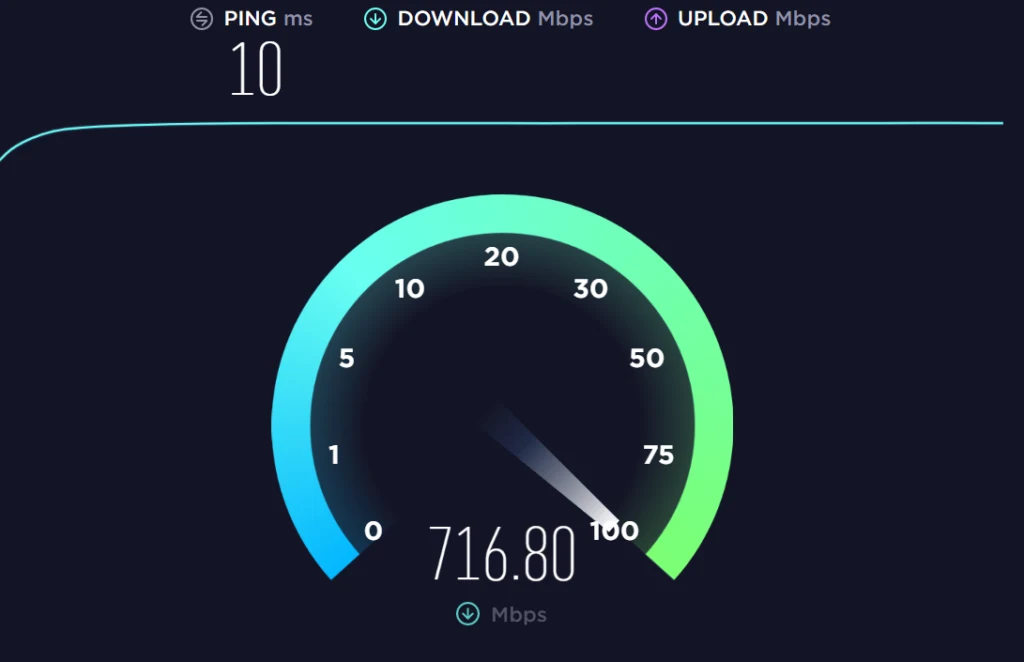
Change Your DNS Server
Using a DNS server with less latency can help improve performance when playing online multiplayer games, including Call of Duty. DNS does not affect the bandwidth of your internet connection but can definitely make a difference in ping. Remember, latency is what counts most for online gaming, not speed. This is true whether you are playing on a console or on a PC.
It is often recommended by gamers to use either 1.1.1.1 or 4.2.2.2 as their DNS server to get the lowest latency in FPS games. In many cases, these choices work out great and reduce latency. That said, if you really want to be sure you are getting the lowest latency, you will need to test it for yourself. Learn how to find the best DNS server for Call of Duty.
Conclusion: How to Get Low Ping in Call of Duty
High ping is frustrating when playing online games, and ping spikes in Call of Duty gameplay are no exception. High ping in Call of Duty is, unfortunately, all too common and a widespread issue among many players. Distance from your opponent, network congestion, and your internet connection speed can all play a factor. In this article, we looked at various options that can help to reduce latency when playing Call of Duty.
