Are you using the best DNS server for Call of Duty? There are many options to choose from when selecting a DNS server to use for gaming. Choosing the server with the lowest latency (ping) will help in lowering your latency and making the game feel smoother. There is no single recommendation that will work best for everyone. Your location and your internet service provider’s routing will make a huge difference. The best DNS server to use for Call of Duty or Call of Duty mobile will be different for everyone.
Many gamers provide blanket statements such as using 8.8.8.8 or 1.1.1.1. Although those can work great in many cases, they are not the best choice for everyone. That is why it is best to test it for yourself.
This test will provide you with all the information you need to choose the best DNS server. This process works the same way regardless of if you are playing on PC, PlayStation, Xbox, or any other system. Choosing the optimal DNS server is one of the easiest ways to improve your performance when playing Call of Duty.
Why DNS is Used
Computers speak in long numbers; humans speak in verbal languages. Long numbers are not friendly to most people. Without DNS would have to be accessed using their IP address. For example, visiting eBay would require entering 175.145.147.231.
This would be how all websites would have to be accessed. This would not be a friendly experience for anyone. For this very reason, DNS was developed to translate between domain names and IP addresses. DNS has been a core element of the Internet since 1985. It remains extremely relevant today, and with IPv6, it will be more important than ever.
How DNS Performance Affects Call of Duty Latency
Latency, also referred to as ping, is the round-trip time for a packet of data to reach its destination and return. The lower the latency, the better your performance. This is especially important when playing Call of Duty because a slight lag can result in you getting shot at. DNS is one of several important factors that can impact your latency when playing Call of Duty.
Despite popular belief, your DNS server choice does not in any way affect your bandwidth (download + upload speeds). It can, however, make websites feel more responsive by reducing the initial latency involved with name resolution. Latency performance is actually much more critical for online gaming than bandwidth.
Call of Duty requires relatively little bandwidth compared to streaming video or downloading files. Anything 3 Mbps or higher is plenty. This means any modern broadband internet connection is more than fast enough. Ping is what counts when you want a lag-free online gaming experience on any platform.
This applies equally whether you are playing on PC, Xbox Series X, PS5, Xbox One, PS4, or any other system. Ping is especially relevant in first-person shooter (FPS) games such as Call of Duty.
The Best DNS Server for Call of Duty
It is often recommended by gamers to use either 1.1.1.1 or 8.8.8.8, or 4.2.2.2 as your DNS server to get the lowest latency playing Call of Duty. In many cases, these choices work out great and reduce latency. That said if you really want to be sure you are getting the lowest latency, you will need to test it for yourself.
If testing your DNS latency is too technical for you or you just want a few possibilities to try, here is the shortlist.
- Call of Duty: Vanguard, 1.1.1.1 (primary) and 1.0.0.1 (secondary)
- Call of Duty: Black Ops, 4.2.2.2 (primary) and 4.2.2.1 (secondary)
- Call of Duty: Warzone, 8.8.8.8 (primary) and 8.8.4.4 (secondary)
- Call of Duty: Warzone 2, 8.8.8.8 (primary) and 8.8.4.4 (secondary)
- Call of Duty: Modern Warfare, 208.67.222.222 (primary) and 208.67.220.220 (secondary)
- Call of Duty: Black Ops 4, 9.9.9.9 (primary) and 149.112.112.112 (secondary)
- Call of Duty: WWII, 8.8.8.8 (primary) and 8.8.4.4 (secondary)
- Call of Duty: Infinite Warfare, 4.2.2.2 (primary) and 4.2.2.1 (secondary)
- Call of Duty Mobile: 4.2.2.2 (primary) and 4.2.2.1 (secondary)
Testing Your DNS Latency Using the Ping Command
With this method, we are going to use either the command prompt on Windows or the Terminal on Mac or Linux. I am going to be showing the process on Windows, but the process is the same on Mac or Linux.
We will be using the ping command for this test. This is run by typing in the word ping followed by the IP address and then pressing enter. You will then get a series of replies from the server with the latency listed beside it. Latency is measured in milliseconds ms. The lower, the better. If you get an error, make sure you are putting a space between the word ping and the IP address.
Here is an example.
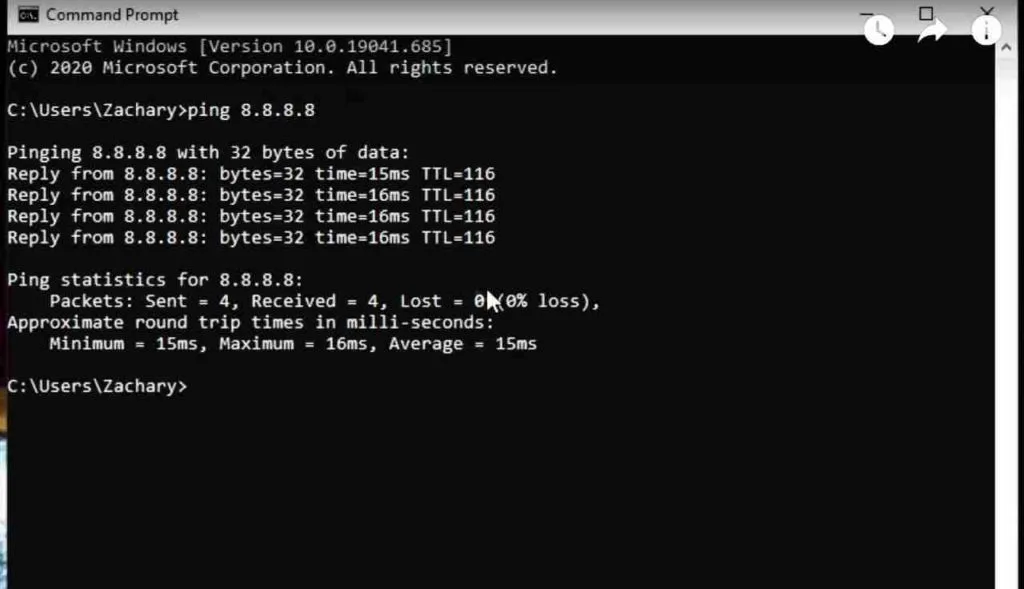
There are thousands of DNS server choices out there. Listed below are the DNS servers that I advise testing. These are all from reputable providers. I do not recommend using a DNS service that is unknown because it could be putting your privacy and security at great risk. Whoever you choose as your DNS provider can see what websites you visit and when.
| DNS Server | ||
|---|---|---|
| Provider | Primary DNS | Secondary DNS |
| Cloudflare | 1.1.1.1 | 1.0.0.1 |
| 8.8.8.8 | 8.8.4.4 | |
| OpenDNS | 208.67.222.222 | 67.220.220 |
| Quad9 | 9.9.9.9 | 149.112.112.112 |
| Level 3 | 4.2.2.2 | 4.2.2.1 |
| Comcast | 75.75.75.75 | 75.75.76.76 |
After testing all of the DNS servers, you will end up with data that looks something like this.
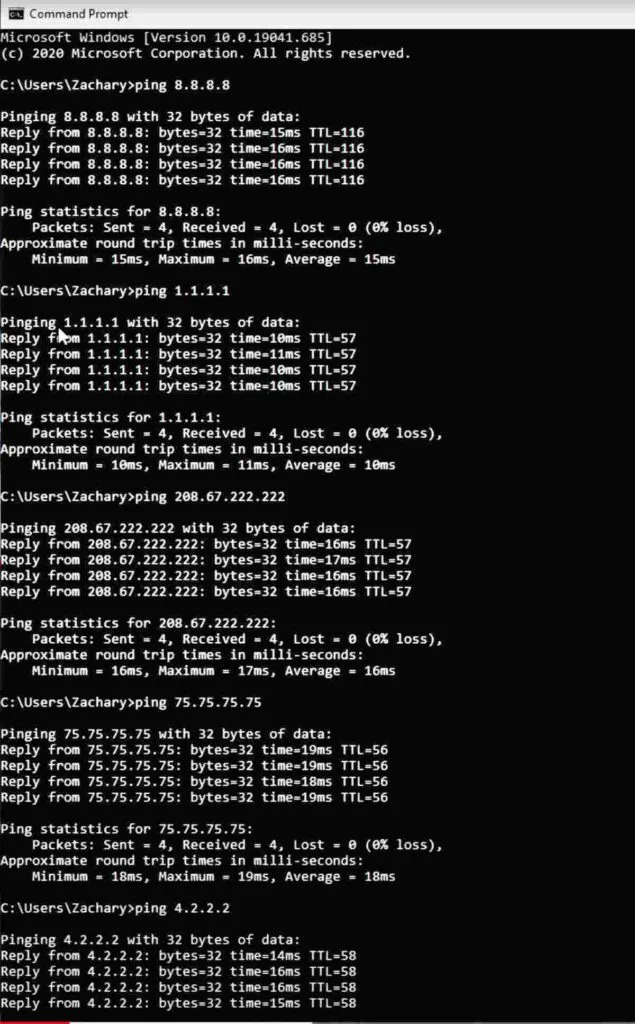
From here, you will be able to see the DNS server with the lowest latency. This will differ for everyone. In my case, Cloudflare’s 1.1.1.1 was the best choice, followed by Level 3’s 4.2.2.2.
You have now identified the optimal DNS server to use for Call of Duty. Ideally, I would recommend running this test periodically to ensure optimal performance.
Testing Your DNS Latency Using a DNS Benchmark Utility
Another great option is to use a software utility to test your DNS latency. I recommend using Namebench. Namebench is an open-source DNS benchmark utility maintained by Google. It is an easy way to test a large number of DNS servers automatically. To get started, download Namebench from here. Choose the version you need, whether for Windows, Mac, or Linux.
You will then want to run the Namebench utility. The default settings are fine, and you do not need to change anything. When the utility finishes, you will see a list of DNS servers in order of latency from lowest to highest.
As I previously stated, I do not recommend using a DNS service that is unknown because it could be putting your privacy and security at risk. Whoever you choose as your DNS provider can see what websites you visit and when. Stick to a reputable provider, even if it means an extra millisecond or two.
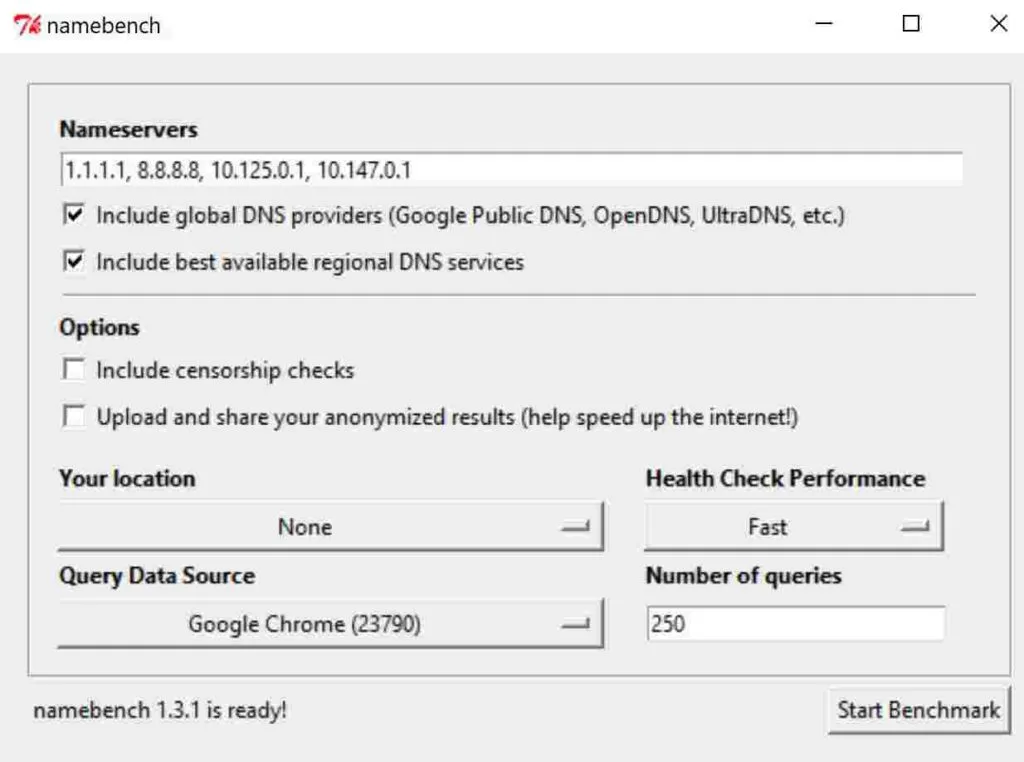
Changing Your DNS Settings
Now that you determined the optimal DNS server, you will need to configure your DNS settings. You can either configure them on your gaming console / PC or on your router. I recommend configuring it on your router if possible, as it will automatically change your DNS server on all of your connected devices. If your router doesn’t allow you to change your DNS settings, you may have to set it on your gaming device. This will work the same way and offer the same benefits. Setting it in the router is just more convenient because you only need to make the change in one place to change your DNS server on all of your devices.
When it comes to choosing your secondary DNS server, you have a couple of options. The function of having a secondary DNS server is strictly for redundancy. 99+% of the time, your secondary DNS is doing nothing at all.
The reason for a secondary DNS server is in case the primary DNS server goes down for any reason, your secondary DNS server will seamlessly take over. For your secondary DNS server, you can either use the secondary DNS associated with your primary DNS (Example 8.8.8.8 with 8.8.4.4 and 1.1.1.1 with 1.0.0.1.) or you can simply use the second best from your test as the secondary DNS server. Either method is perfectly fine and will likely make no difference at all.
With your DNS settings updated, you should now see the reduced latency in Call of Duty. Remember that if your latency is still higher than you would like, DNS is only one of many factors that can affect your latency.
Learn Other Tips for Lowering Your Ping in Call of Duty
Other factors, including your internet service provider and the level of congestion on the game servers, play a larger factor than your choice in DNS server. Using the optimal DNS server is, however, an easy way to squeak out that little extra bit of performance.
FAQ
What DNS should I use for warzone
8.8.8.8 (primary) and 8.8.4.4 (secondary) is the best settings for most people to use for Warzone. The best DNS server for Warzone is Google’s public DNS. Change your DNS settings to 8.8.8.8 and 8.8.4.4. This will help to improve your connection when playing Call of Duty Warzone.
What is the best DNS for Call of Duty?
The best DNS for Call of Duty is 1.1.1.1 (primary) and 1.0.0.1 (secondary). This is Cloudflare public DNS. Call of Duty depends on DNS for resolving domain names into IP addresses. Choosing a DNS server with low latency can improve your connection quality in Call of Duty.
Will changing DNS improve gaming
Changing your DNS can certainly improve your gaming experience. It can reduce your latency in games which is of the upmost importance. Changing your DNS can not increase your bandwidth (speed). Bandwidth is not a function of DNS.
Can DNS affect ping
DNS can affect ping if you are ping a domain name as it impacts the amount of time required to resolve the domain name into an IP address. If you are pinging an IP address, DNS makes no difference at all. DNS is used to resolve domain names into IP addresses. Pinging IP address does not use DNS in any way.
Should I use 8.8 8.8 DNS
8.8.8.8 is a valid public DNS server that can be used. It is not our first choice for speed or for privacy however. Cloudflare 1.1.1.1 DNS is generally the best choice for a fast DNS service. If privacy is your top concern we prefer Quad9’s (9.9.9.9) DNS service
