From hotspots built into smartphones to dedicated hotspot devices, mobile hotspots are everywhere. Mobile hotspots are incredibly convenient, providing internet access just about anywhere you can get a cell phone signal. From road warriors to rural homesteaders lacking access to traditional broadband, mobile hotspots help fill a void.
Gaming using a mobile hotspot is generally not a great idea because performance can be highly inconsistent. However, when properly configured, mobile hotspots can be used to play online games with acceptable results. In many cases, it will work okay.
Some online gaming platforms are better suited to mobile hotspots than others. In general, and with many exceptions, Xbox Live is the best online gaming platform for using with a mobile hotspot. This is because it is slightly more tolerant of jitter and latency than Sony PlayStation Network (PSN) and most cloud gaming services.
If you do choose to use a mobile hotspot for gaming, here are 9 techniques proven by data to improve your experience.
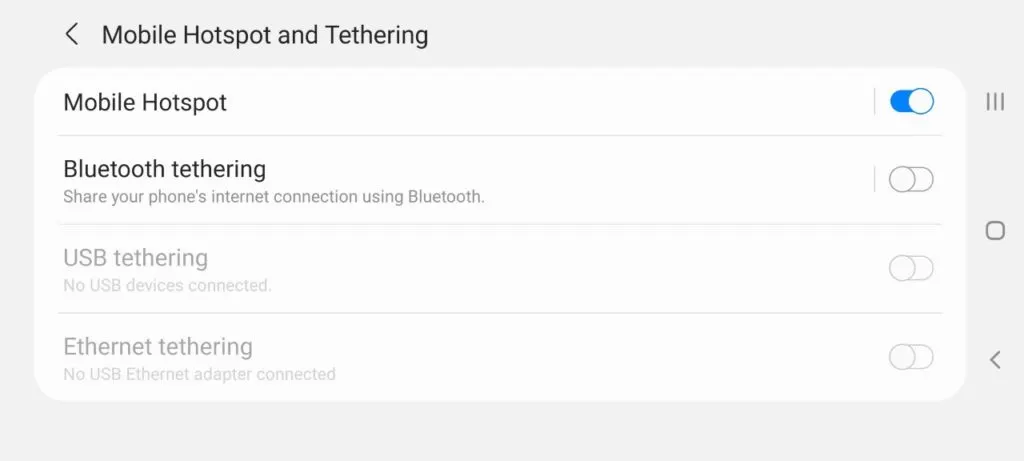
9 Techniques to Improve Hotspot Gaming
- Move hotspot device or phone near a window.
- Switch to 5 GHz Wi-Fi band.
- Disconnect any other devices from hotspot.
- Enable IPv6.
- Use a VPN service to change NAT type.
- Restart your phone or hotspot device.
- Increase the data limit on your cellular plan.
- Stop all background downloads.
- Install all updates available for your phone or hotspot device.
Move Hotspot Device or Phone Near a Window
A mobile hotspot connection is only as good as your cellular data connection. Speeds can vary greatly by location and how crowded the cell tower is. Fortunately, gaming does not require a really fast connection, and anything 5 Mbps or higher will be plenty.
Latency is what counts for gaming. Unfortunately, that is where hotspot connections tend to perform poorly. When it comes to cellular performance, location is paramount. Small changes in position can have drastic effects on performance.
Try positioning your phone or hotspot device near a window. Often times that will improve the cellular 4G / 5G signal greatly. This will translate to a better internet connection and, ultimately, a better gaming experience regardless of what platform you are gaming on.
This is oftentimes the single most important thing you can do to get better results out of your hotspot. If you want to test this, you can do so by using a speed test app on your phone. There are many speed test apps available for both Android and iPhone (iOS).
Even if you do not notice any real, measurable difference in speed, having your hotspot near a window may still improve the stability and consistency of your data connection.
Switch to 5 GHz Wi-Fi band
In addition to the cellular connection that your hotspot uses to communicate with the local cell tower, your hotspot connection quality also depends on the Wi-Fi signal quality between your hotspot and your gaming device.
Wi-Fi uses unlicensed wireless frequencies. That means that interference is very common. Wi-Fi operates in 2 different frequency bands, 2,4 GHz and 5 GHz. The 2.4 GHz band is much more crowded and has more potential for interference. For that reason, 5 GHz is generally better for gaming.
Most modern gaming devices, including Xbox Series X, Xbox Series S, Xbox One X, Xbox One S, PS4 slim, gaming laptops, gaming desktops, tablets, etc., all support both frequency bands.
The simplest option is to change the hotspot settings on your phone or dedicated hotspot device to 5 GHz only. This will force your gaming device to connect using the 5 GHz band. It is also possible to specify 5 GHz only on your gaming device as well. Using the 5 GHz band is a simple way to make your hotspot better for gaming.
Disconnect Any Other Devices From Hotspot
Most hotspots now give the option of connecting multiple devices at the same time. This is highly convenient but not recommended if you are gaming. The last thing you want is to have one of your other devices start downloading or uploading large amounts of data while you are gaming. This will likely lead to huge spikes in latency (ping).
Connecting other devices will also chew through your data much faster. Generally, most games use about 200 MB of data per hour of gameplay. This means that a 15 GB hotspot plan is good for about 75 hours of online multiplayer gaming per month. Of course, this assumes you do not download any updates or other content using your hotspot.
You do not want to download games or large updates while connected to your hotspot. You will use all of your data up really fast, possibly on a single download, given the size of most modern games.
Enable IPv6
Make sure you have IPv6 enabled on your hotspot and on your gaming device. This will help you to get a more stable connection. It will also help you to get an open NAT type, especially on Xbox. Xbox Live is almost exclusively built upon IPv6 technology. Using IPv6 will improve your Xbox Live connection.
Depending on the gaming platform, IPv6 may or may not be important. Sony PlayStation Network, for example, does not make as extensive use of IPv6 technology. That said, enable IPv6 on your gaming device and your hotspot for the best results. This is especially useful if you want to get an open NAT type.
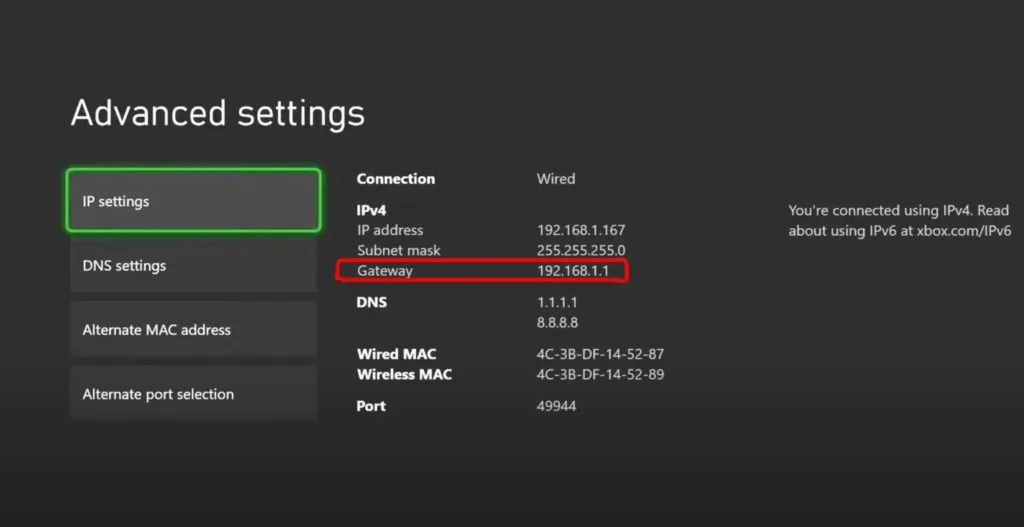
Use a VPN Service to Change NAT Type.
Depending on the games you are playing, you may want to change your NAT type from strict to moderate or open. In some cases, IPv6 will solve this issue. In other situations, IPv6 alone will not get you an open NAT type.
Cellular carriers use a technology called carrier-grade NAT (GNAT). This technology allows multiple customers to share the same public IPv4 address. This is okay for web browsing, video streaming, file downloading, etc. It is, however, not ideal for gaming.
CGNAT results in a double NAT environment. Double NAT will generally result in a strict NAT type in most games. If your platform uses IPv6, this will not be an issue because IPv6 does not use NAT at all. If you are using IPv4, you will need to find a workaround or just accept a strict NAT type. Learn more about double NAT and gaming.
Using a VPN is the easiest way to get around this limitation of hotspots. With a VPN, you can get a public IP address to use for your connection. This will result in an open or moderate NAT type.
Restart Your Phone or Hotspot Device
When you restart your phone, you not only clear the memory of your phone but also force your phone to connect to the cell tower with the best signal. This same advice also applies to dedicated hotspot devices such as jetpacks, and MiFis.
Make sure your hotspot is in the location where you are going to use it before you initiate the restart. You want to ensure you are connecting to the optimal tower.
Connecting to the optimal tower is essential if you want to make your hotspot better for gaming.
Increase the Data Limit on Your Cellular Plan
Depending on how much gaming you intend to do using your hotspot, you may run up against data caps fairly quickly. Many data plans include between 5 and 20 GB of hotspot data per month.
Most games use about 200 MB of data per hour of gameplay. This means that a 10 GB hotspot plan is good for about 50 hours of online gaming monthly. A 5-hour gaming session uses roughly 1 GB of data. This applies only if you do not download any updates or other content using your hotspot. The also assumes no other hotspot data usage.
Updates are really what is going to chew through your hotspot data. Update your games and other software when you are connected to an unmetered connection to maximize your valuable hotspot data.

Stop All Background Downloads
Anything downloading in the background is both impacting your gaming performance and also chewing through your data. Go into your settings and kill any background downloads that are running. How this is done will vary depending on what gaming platform you are using.
This is one of the most important steps you can take in maximizing your hotspot gaming experience.
Install All Available Updates for Your Phone or Hotspot Device
Keeping your devices up to date is important. This is not only for security but also for performance. Often times bug fixes related to performance come out when they are identified by the device manufacturer. This applies to both phones and dedicated hotspot devices.
If you are using an older phone that no longer receives updates, it is time to move on. Using a mobile device that no longer receives regular update patches is a bad idea. If a security vulnerability gets identified, it will likely go unfixed forever.
Keep your devices up to date both for security and for performance. Keeping your hotspot up to date is an essential means of getting the best performance for gaming.

How to Get Better Ping Mobile on Hotspot
every gamer knows that a good low and stable ping is the most important thing to a good online gaming experience. Nobody enjoys high latency in games. Unfortunately, mobile hotspots are far from the best type of internet connection for ping stability.
However, there are a few things that can sometimes help a little bit with ping stability.
- Place your phone or hotspot device near a window.
- Connect your gaming device to the 5GHz WiFi band.
- Restart your hotspot after changing locations.
- Disconnect any other devices from your mobile hotspot while gaming.
Generally, these tips will improve your ping on mobile hotspots somewhat. Mobile hotspots are not really designed for gaming, and your results will vary. Depending on your location, distance from the cell tower, and how busy the tower is, your gaming performance will vary greatly.
If you must use a hotspot for gaming, follow the tips outlined above for the best performance and ping stability. Reducing ping on mobile hotspot is key to having good gaming performance.
Conclusion: Gaming on Mobile Hotspot
Hotspots are not great for gaming. However, in a pinch, they can certainly work. They are often times better than using public Wi-Fi such as in a hotel. Learn how to most safely pack a PS5 for travel.
Gaming on mobile hotspot when traveling can be extremely convenient, and lowering your latency is possible with a few simple steps to improve your connection to the internet.
